Knowing which keywords are relevant to include in your list and which keywords to target in your advertising campaigns is extremely important for the success of your product.
The success of your product is related to its appearance on the first pages of search results in front of buyers, and this will only be achieved if your listing and the advertising campaigns you launch are optimized with keywords that are effective for raising the product ranking and attracting visits to the product page.
In this article, we will discuss how to use the Cerebro tool to discover relevant keywords that the most powerful sellers apply to their listings and advertising strategies to raise the ranking and maximize sales.
What is Helium 10 Cerebro

Cerebro is a powerful tool that allows for keyword research through the “Reverse ASIN/Product ID Lookup” feature, which helps you discover which keywords competing products are ranking for, allowing you to optimize your own product listings.
Cerebro delivers significant insights into relevant keyword data that drives traffic and sales for competitors’ products, allowing you to select effective keywords for optimizing your own product listings and advertising campaigns.
If you want to search for relevant keywords that buyers use while searching for products, read the keyword search guide using the Helium 10 magnet tool.
How Can Helium 10 Cerebro Help Amazon Sellers?
Discover competitors’ high-performance keyword targets:
Cerebro’s reverse ASIN lookup feature enables you to analyze and identify long and short keywords that competitors’ products rank for, as well as those that they target in advertising campaigns.
This enhances your strategy of optimizing your product listing with effective keywords, which contributes to improving the organic ranking of your products in Amazon search results.
Thoroughly examine keyword opportunities:
The Helium 10 Cerebro tool offers more than 20 keyword performance metrics, such as search volume, search volume trends, number of supported ASIN numbers, click and conversion rates, IQ Score, and many other important data.
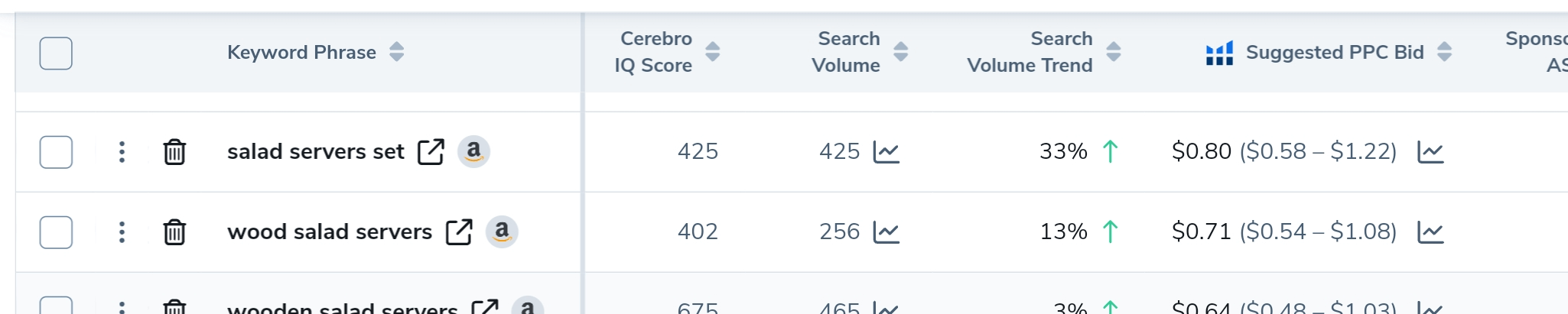
These metrics enable you to gain valuable insights about the competition for keywords, helping you choose the most suitable for your product listings and for advertising campaigns.
Improving the return on investment in advertising:
Cerebro allows you to select “Products Frequently Bought Together,” which enhances pay-per-click (PPC) campaigns by targeting products that complement your products.
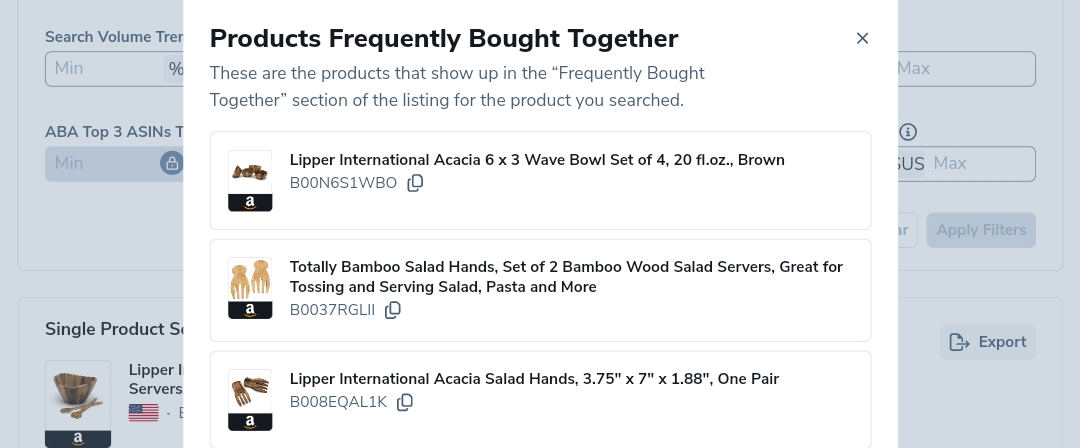
On the other hand, this is a reminder of the complementary products that shoppers may need while buying your product, and they are profitable product opportunities that you can add to your inventory to earn more profits and grow your business.
Successful launch of new products:
Using Cerebro, you can find out the most popular keywords that contribute to the success of your competitors.
This ensures that you target high-conversion keywords accurately without wasting effort and promotion budgets on ineffective keywords.
This enables you to develop effective strategies for launching your new products with optimized listings and focused advertising campaigns.
Search for multiple products:
You can enter up to 10 ASIN digits per search, which saves time and makes it easier to evaluate and compare competitors’ keyword lists with the keyword list for which your product is ranked.
High-quality data:
Unlike some similar tools, Helium 10 Cerebro offers users historical trend data over a 24-month period.
This will help you figure out which seasonal keywords you can target during specific periods.
Users can access this data with just a few clicks, without having to manually collect and verify it.
How to Use Helium 10 Cerebro?
➡️ To start searching for keywords, you must have one or more ASIN numbers to use as the basis for your search.
You can choose the ASIN of one of the competitors to find out the relevant keywords that are ranked for it, or you can use the ASIN of your product in case you want to know the keywords that are ranked for it. For example, the ASIN for the “coffin shelf” is B08Z5NYG12.
An ASIN (Amazon Standard Identification Number) is a unique ten-digit alphanumeric identifier that Amazon assigns to each of its and its partner’s products. It serves as a universal product code and is used by Amazon to track and manage inventory.
The easiest way to find the ASIN is by scrolling down on the product details page. Look for the section labeled “Product Informations,” and you’ll find the ASIN listed there.

Additionally, if you examine the product page URL, you’ll notice that Amazon includes the ASIN in the URL itself.

If you want to examine and analyze a set of competing ASINs, it’s best to use the ASIN Graber tool in the Helium 10 extension. This tool will allow you to pull a set of competing ASINs and export them with one click directly to Cerebro (we’ll explain this later).
2. After you find the ASINs you want to analyze, open Helium 10. Go to the “Tools” drop-down menu, then select “Cerebro” under the Keyword Research section.
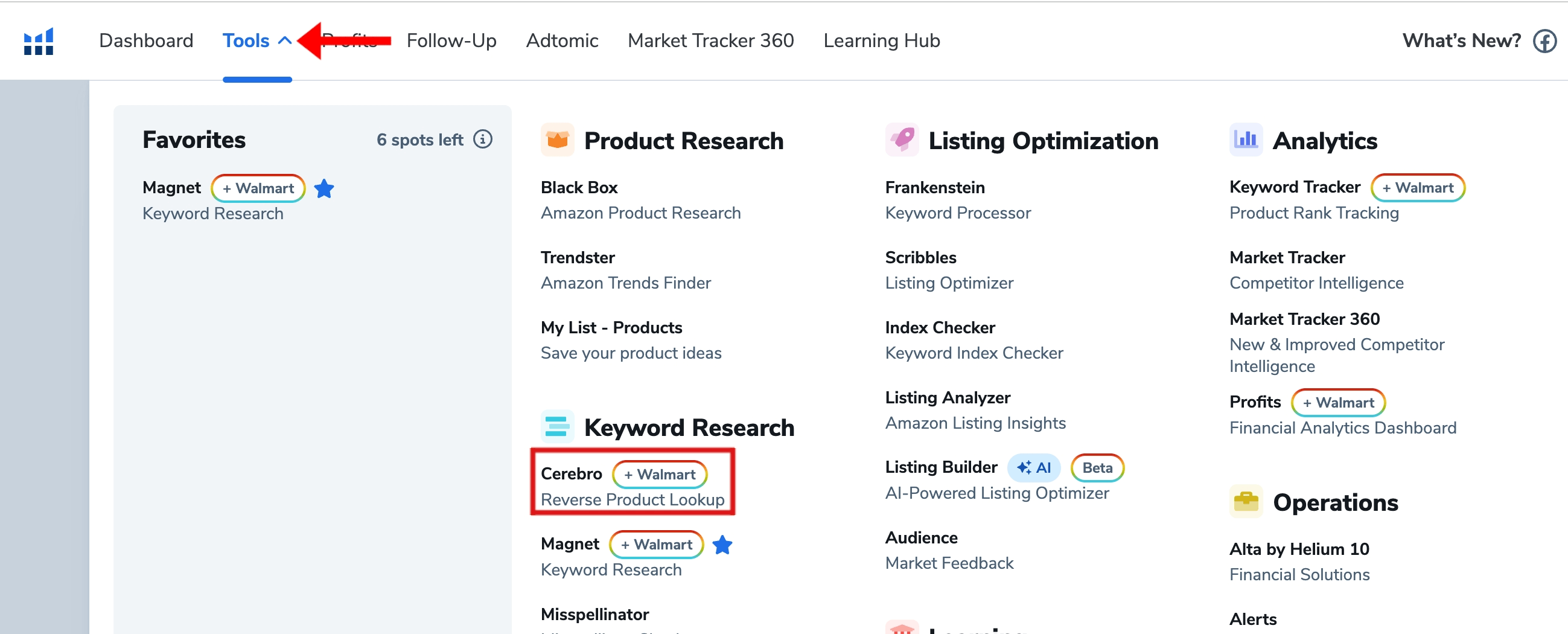
The tool interface will show you like this, where you can insert or paste up to 20 ASINs.
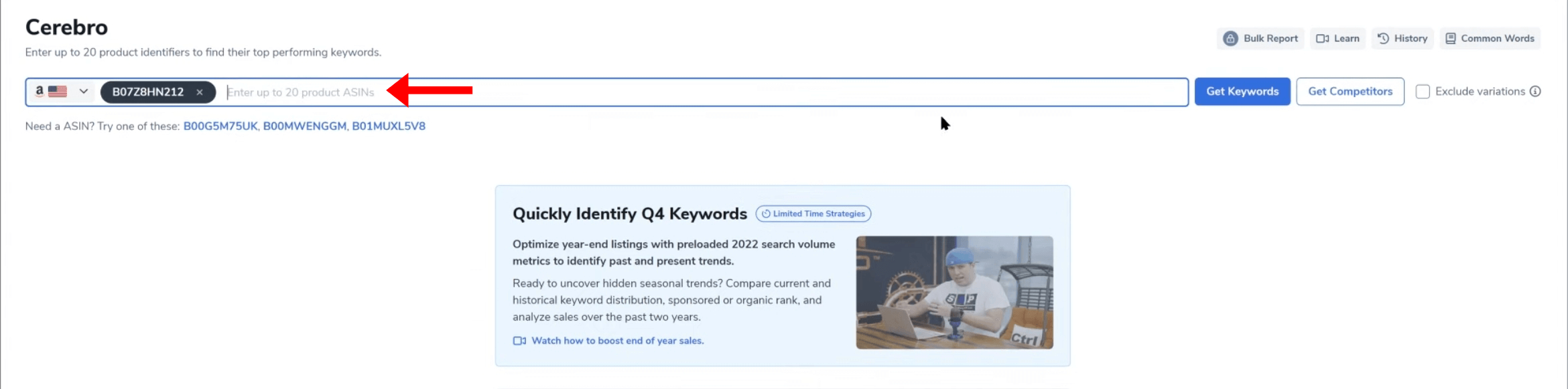
Before you start, ensure you’re researching the correct marketplace you’re selling in or planning to sell in. Click on the flag next to the search field to open the marketplace drop-down menu.
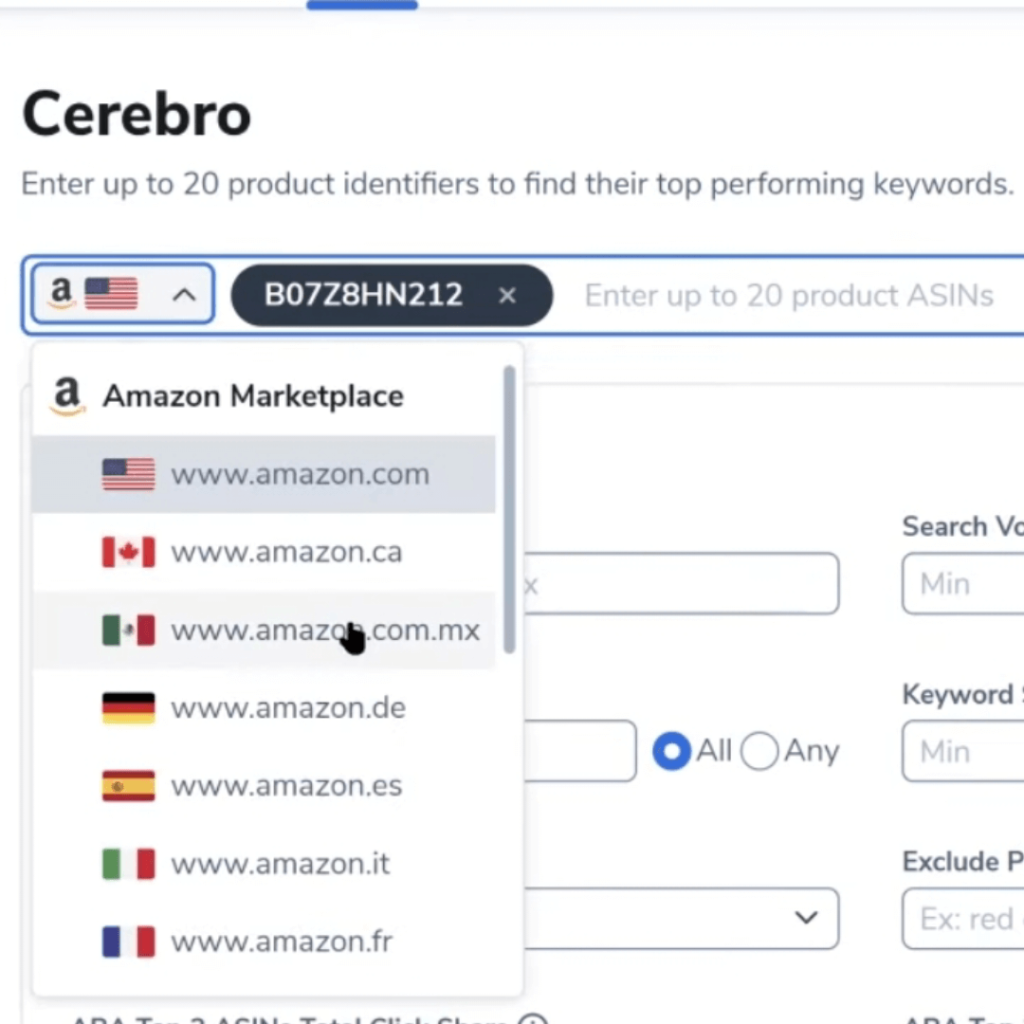
Helium 10 Cerebro gives you two keyword search options: “Get Keywords” and “Get Competitors.”
The “Exclude Variations” box is located on the left side of the Get Keywords button. If you check this box, Cerebro will exclude product variations such as sizes and colors from the keyword results.

1️⃣ Get keywords
If you are launching a new product or want to expand your keyword targeting, Get Keywords helps you discover potential keywords related to the ASIN number you entered.
➡️ After pasting the ASIN number(s) you have chosen into the search bar and clicking Get Keywords, the Cerebro tool will display the initial data of the ASIN at the top and, at the bottom, a list of related keywords that generate traffic and sales for the ASIN (as shown in the image below).
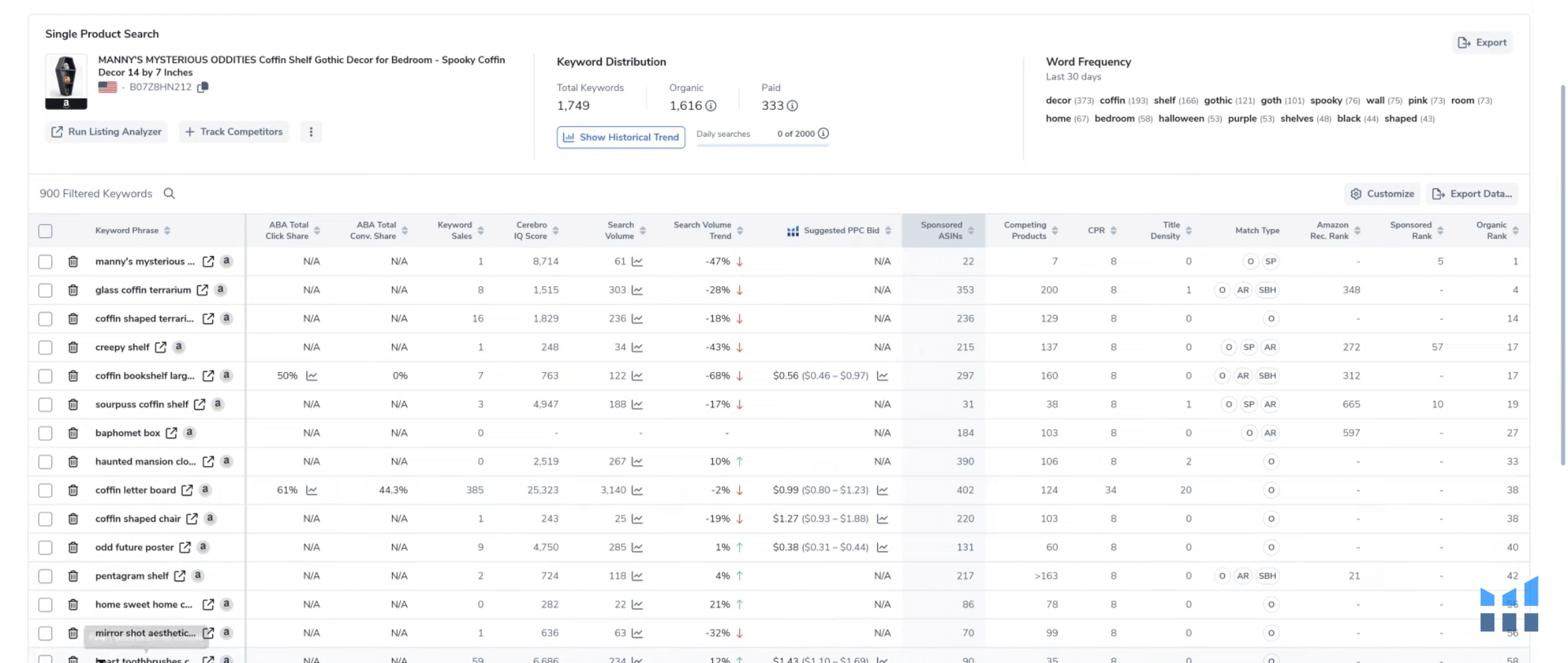
summary section
The upper section provides an overview of the results for the ASIN number(s) in three sections:
- Sangle Product Search: The first section shows the main image of the product searched, along with its title, ASIN and the country it’s sold in. With three other options:
- Run listing Analyzer: when you click on this option, the ASIN listing will open in another Helium 10 tool called “listing analyzer,” which will allow you to evaluate the quality and success of the competitor’s listing.
- Track Competitors: clicking here will take you to another tool within Helium 10 that allows you to monitor the ASIN keyword ranking strategies over time.
- The three points (⋮) : when you click on those three points, a window will appear containing the products that are frequently purchased with this product (ASIN).
Pro tips
- Displaying Products Frequently Bought Together is a feature that serves as a reminder of the complementary products that shoppers may need while buying your product.
- Take the opportunity and offer these additional products as a step to sell more products and earn more profits.
- Keyword Distribution: The Keyword Distribution section shows the total keywords for this ASIN as well as the Organic and Paid keywords. Organic keywords are the regular Amazon search results. The Paid keywords are from sponsored advertising campaigns.
- Show historical trend: When you click on the “show historical trend” button, you will see a graph showing the “organic keywords” versus “supported keywords” that ASIN has ranked over different time periods up to 24 months.
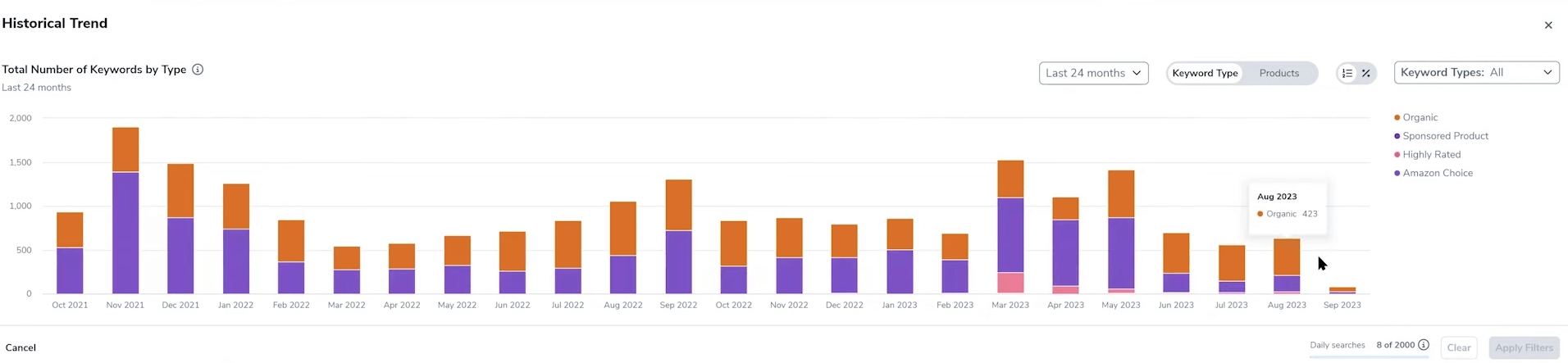
Through this chart, you will be able to analyze historical trends to identify keywords that have performed well, especially recently, and that you can target either in your product listing or advertising campaigns (PPC).
In addition, you will be able to identify seasonal differences in keyword rankings, which helps you build product listing strategies or advertising campaigns according to each period and the top-performing keywords in it.
- Word Frequency: it collects all the words that appear in the keyword search. The parenthesis after each word notes how many times each word appears alone or as part of a phrase, according to Amazon. This lets you see which keywords are the most frequently used with this ASIN.
Columns and Metrics
Cerebro will display at the bottom of the search results a list of keywords that are ranked for the ASIN number with a set of metrics to evaluate the performance of each keyword and the possibility of targeting it either in the product listing or in advertising campaigns (PPC).
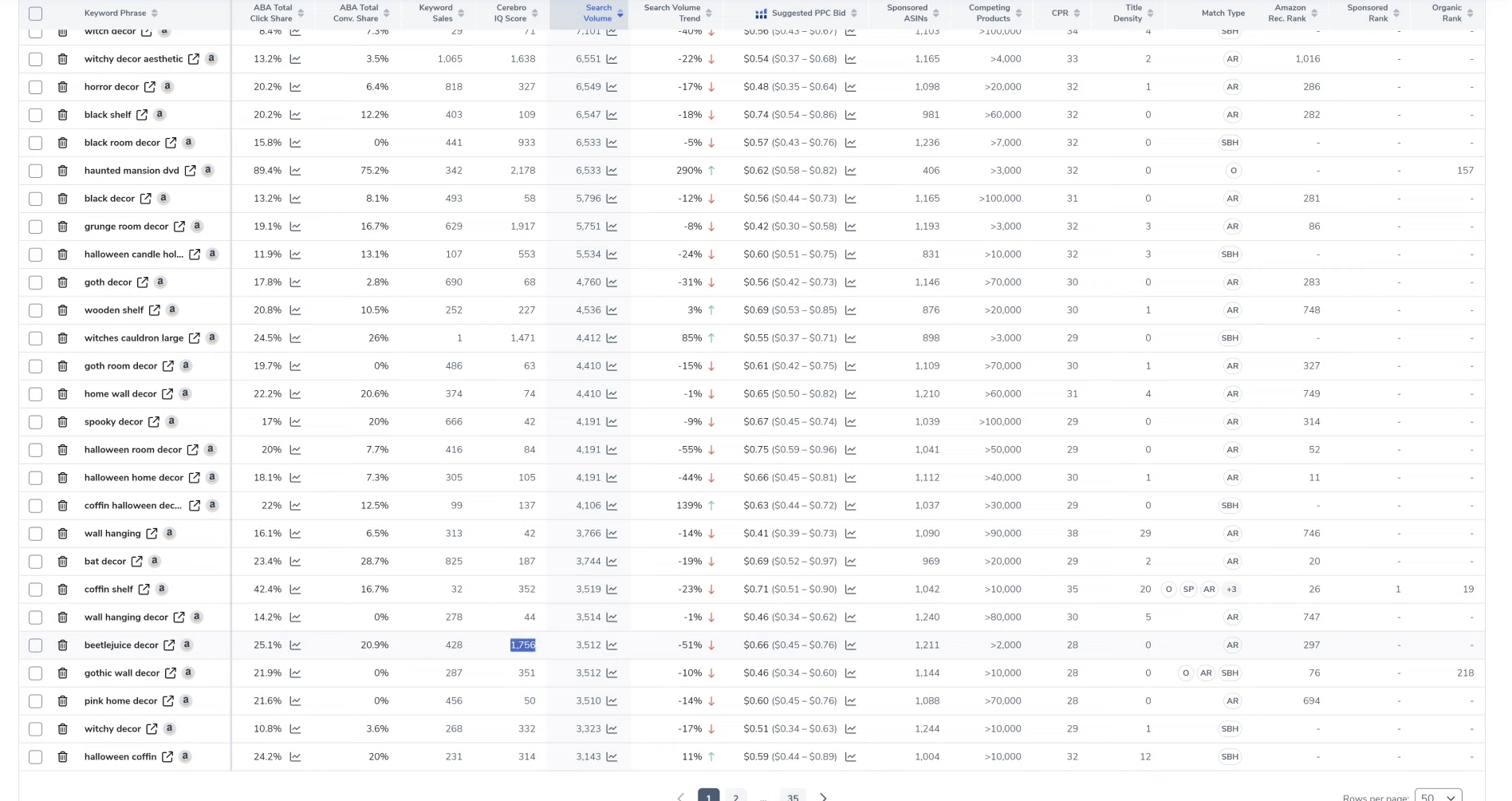
You can customize the keyword table columns by clicking the Customize button to select or remove the metrics columns for keywords.
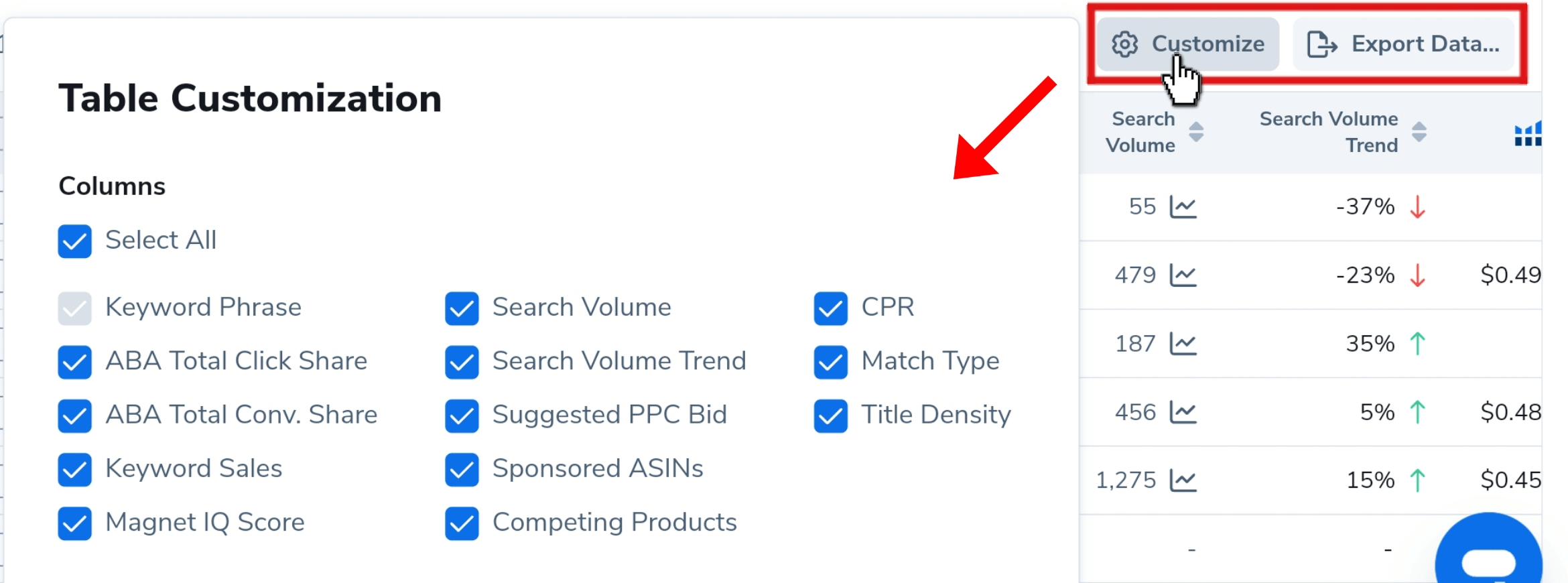
Let’s explain how each metric can help you choose the right keywords for your product:
Note: Before relying on the following metrics to determine the best performing keywords to target, whether in your product listing or advertising campaigns, first make sure that the keywords you will choose will be relevant to your product.
- ABA Total Click Share: This metric represents the percentage of clicks that the top three products received for a specific keyword. A high click share suggests that these listings attract attention and generate clicks.
- ABA Total Conversion Share: This metric represents the percentage of sales that the top three products received for the same keyword. A high conversion share indicates that these listings not only attract clicks but also lead to purchases. Keywords with a high conversion share are valuable because they drive actual revenue.
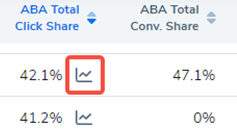
Clicking on the graph icon in the ABA Total Click Share column will display a more detailed breakdown of this data with historical data points for you to analyze.
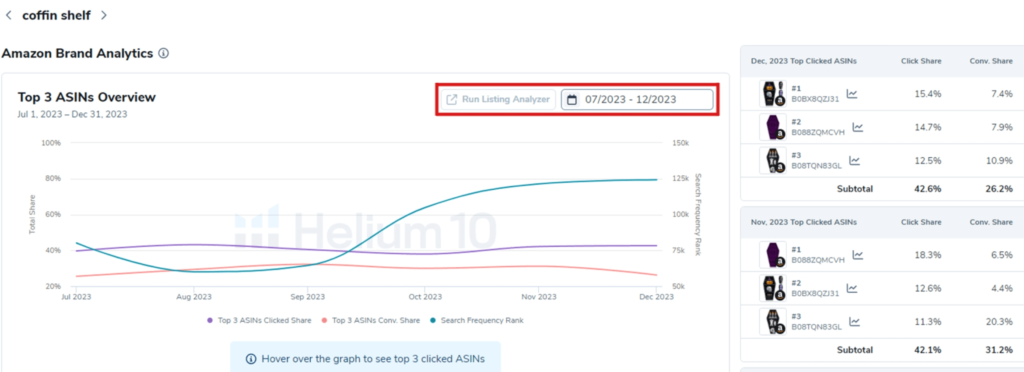
When it comes to these two metrics in determining the best keywords, you should focus on choosing keywords with high click rates and low conversion rates. Why?
This means that these listings get clicks, but customers end up clicking on them and choosing something else, and most likely they are lists of poor quality in terms of images or description. If the quality of your product listing is excellent in terms of images and description, your product will attract buyers and reap potential sales.
- Keywords Sales: Estimated number of monthly sales in units attributed to each keyword.
- Search volume: Search volume measures how many searches took place for the keyword over the last 30 days. Helium 10’s search volume is an estimate that is based on Amazon data and is considered highly accurate.
Clicking on the search volume graph icon will pull up a Search Volume History window for that keyword.
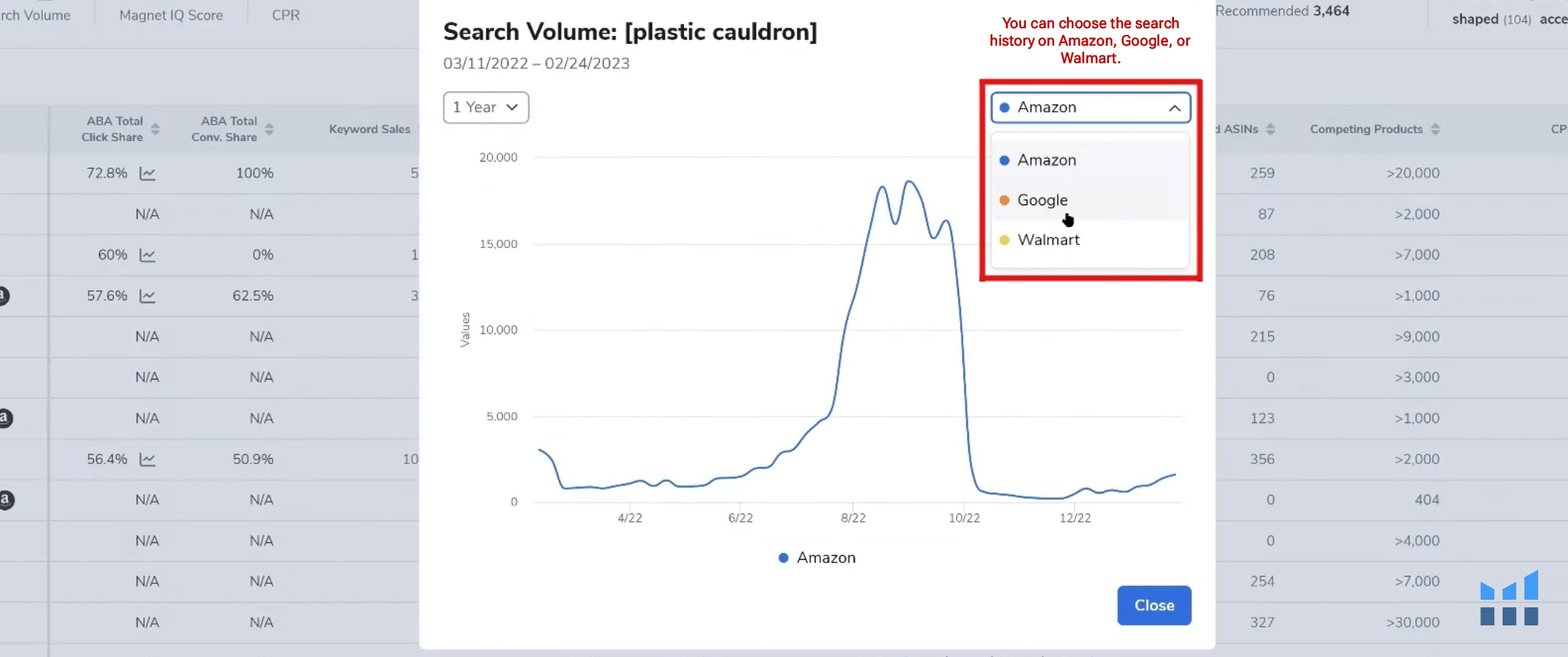
Through the chart, you will be able to know the time periods during which the search volume for keywords increases, and this will help you determine the seasonal keywords that should be prioritized in your product listing, especially during advertising campaigns.
- Cerebro IQ Score: Score based on the ratio of estimated search volume vs. the number of competing products. A high IQ score suggests a keyword has a high search volume with relatively few competing products, indicating a good opportunity for targeting.
- PPC Bid Suggestions: Cerebro will provide suggested PPC bids for keywords, which can guide you in setting your PPC campaigns. These suggestions are based on the competitiveness of the keyword and the current bidding landscape. You can choose the keywords based on this metric according to your advertising budget.
- Sponsored ASINs: This metric will help you know the number of ASINs detected running sponsored ads recently in search results with this keyword phrase.
- Competing Products: The total number of products returned in a customer search using the keyword. The Competing Products metric is crucial, as it gives you an idea of how many other products you’re up against for visibility on Amazon. A lower number indicates less competition where the keyword can be targeted.
- CPR (Cerebro Product Rank): it is a mathematical process of helium 10 that tells you the estimated number of units that you must sell over the course of 8 days in order for your product to be ranked in the top half of the results of the first page of the keyword. This is a very important number, especially if you are launching a new product and seeking to improve the ranking on the first pages.
- Title Density: is a metric that indicates how many page-one Amazon listings include the keyword in their title in the exact phrase form. It’s a useful measure for gauging the competition for a keyword and identifying high-traffic keywords with minimal competition to optimize your product listings. An ideal Title Density score to aim for is 5 or less, as it suggests a lower level of competition.
- Match Type: source from which a keyword is drawn (Organic, Smart Complete, or Amazon Recommended).
- Amazon Rec.Rank: the numbers shown by the Cerebro Amazon Rec.Rank metric represent the “Recommended Rank” for each keyword. This rank is a measure of how well a keyword is likely to perform on Amazon, based on various factors such as search frequency, click-through rates, and conversion rates. The lower the number, the higher the keyword is recommended for use.
- Sponsored rank: indicates the position of a product’s sponsored ads in Amazon customer searches for keywords. The numbers you see represent the rank of the product for each keyword in the sponsored search results. A lower number means a higher position, which is generally better because it implies greater visibility in Amazon’s search results.
⚡ Based on this explanation of how to take advantage of the important metrics provided by the Helium 10 Cerebro tool and taking into account the most appropriate values and numbers that we have mentioned to choose the best keywords with high performance and low competition, you will be able to get the juicer of powerful related keywords that will contribute to raising the ranking of your products to the first pages of search results and getting the largest percentage of potential sales.
Filters feature in Helium 10 Cerebro:
When you click Show filters, a list of filter options will appear that you can customize to your liking.
Using the filters in Helium 10 Cerebro, you can easily narrow down your search and choose keywords with high potential that correspond to your business goals and target audience.
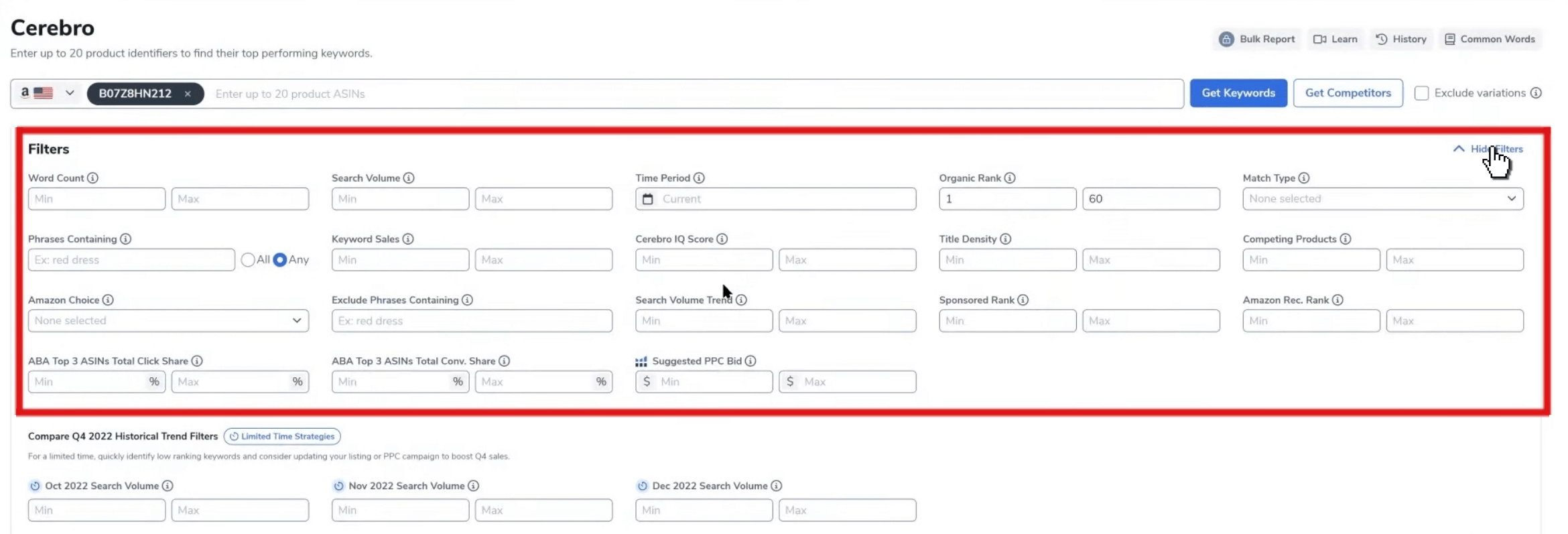
All filters are for the same metrics and data in the search result columns.
Each field will have a tooltip that explains the field when you hover over it.
The list of keywords displayed by Cerebro is often more than a thousand phrases, so you will not be able to analyze the metrics for each keyword individually because it takes a lot of effort and time.
To avoid this hassle, you can specify certain values, as mentioned earlier in the explanation of the metrics, so that you can detect keywords that are not oversaturated with competition and have high performance at the same time.
Set the minimum, maximum, or both values in the filter field for any metric(s) you choose, then click apply filters, and then all keywords that are limited only to the filter(s) values you selected will appear.
2️⃣ Get Competitors
The purpose of the second feature in Cerebro is to analyze the keywords of competitors.
It allows you to compare your keyword targeting efforts with those of your strongest competitors to get insights on your competitors’ keyword strategies and apply them to your own listing or target them in PPC advertising campaigns.
➡️ To use this feature, first select your best competitors in your product field; you can find them using the Xray tool in the Helium 10 Chrome extension.
Go to the Amazon website, search for your product by typing a phrase or keyword describing your product in the Amazon search bar, and after loading the search results on the page, open the list of Helium 10 Chrome extension tools from the Add-ons bar in the browser and click on ASIN Graber.
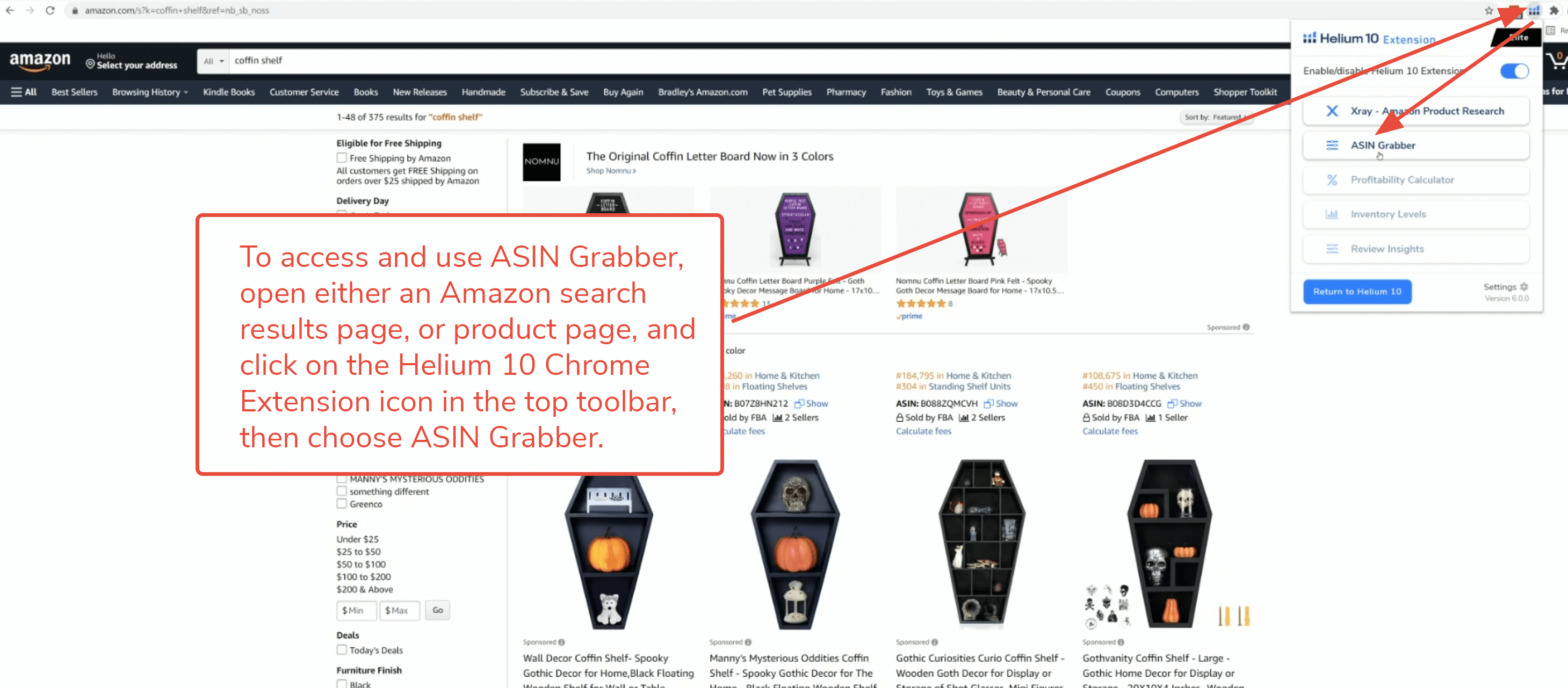
A pop-up window will appear showing all competitors’ ASINs (products).
If you want to compare the performance and ranking of your product’s keywords with a group of competitors’ products, search for your product in the list and select it first, then select some of the most important competitors’ products and click on the Run Cerebro button.
Or if you want to analyze the keyword rankings of a group of competitors, then directly select a group from the competitors’ ASIN and click on the Run Cerebro button.
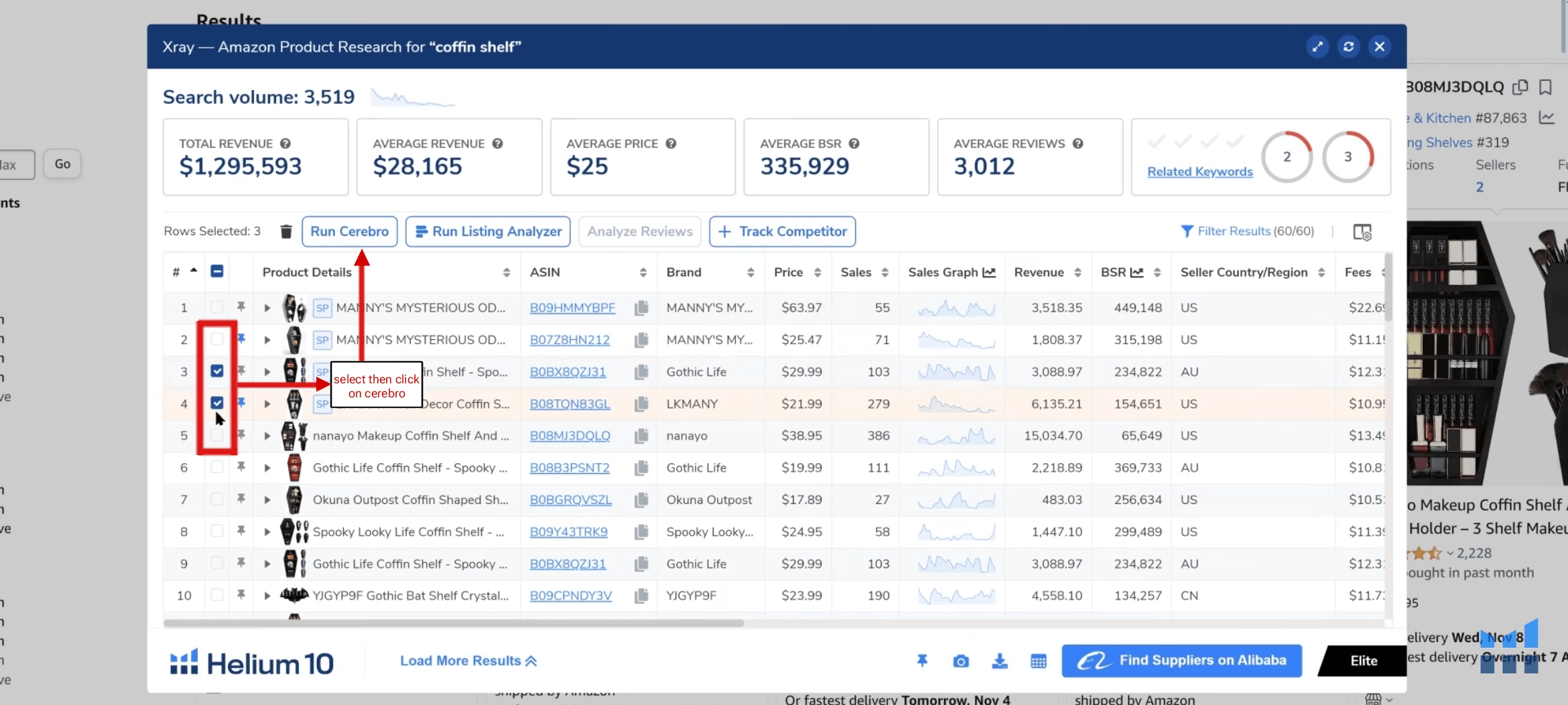
After clicking on the Cerebro Run button, the numbers of the ASIN will be exported to the Cerebro tool.

Cerebro will display the list of keywords that are sorted for the ASIN number you selected first in the ASIN Graber window (ASIN your product if you selected it first) with the same metrics and data that we explained earlier.
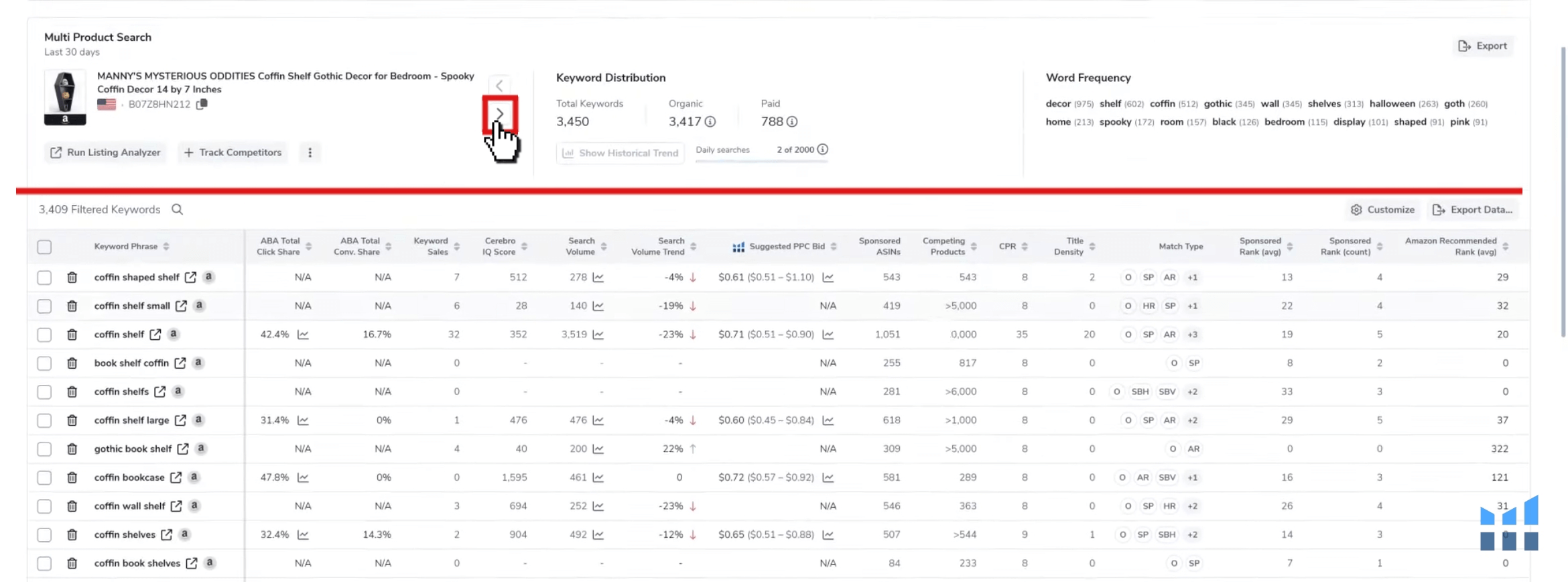
In the Multi-Product Search section, click the scroll button to the right, and another list of keywords will be displayed for the second ASIN that you selected in the ASIN Graber, and so on until you reach the last ASIN within the group that you selected.
Browse the keyword lists of competitors and their product performance, and compare them with the keyword list of your product.
You will have insights about organic and advertising rankings and other data about effective keywords targeted by your competitors.
Using the filter option
Another advantage of using filters is the identification of valuable keywords in which one or a few competitors occupy a good rating (usually between the 1st and 15th places), indicating a possible place to target.

- Top Keywords: This filter identifies the main keywords that are commonly used by competitors and have a substantial search volume. When you select this option, the filters automatically populate to show you the keywords that are most likely driving traffic to competing listings.
- Opportunity Keywords: These are keywords that present an opportunity to rank on through competitor activity, rank, and search volume. Selecting this option will automatically fill in the filters for search volume, competitor performance, and the Advanced Rank Filters.
Save and Export data
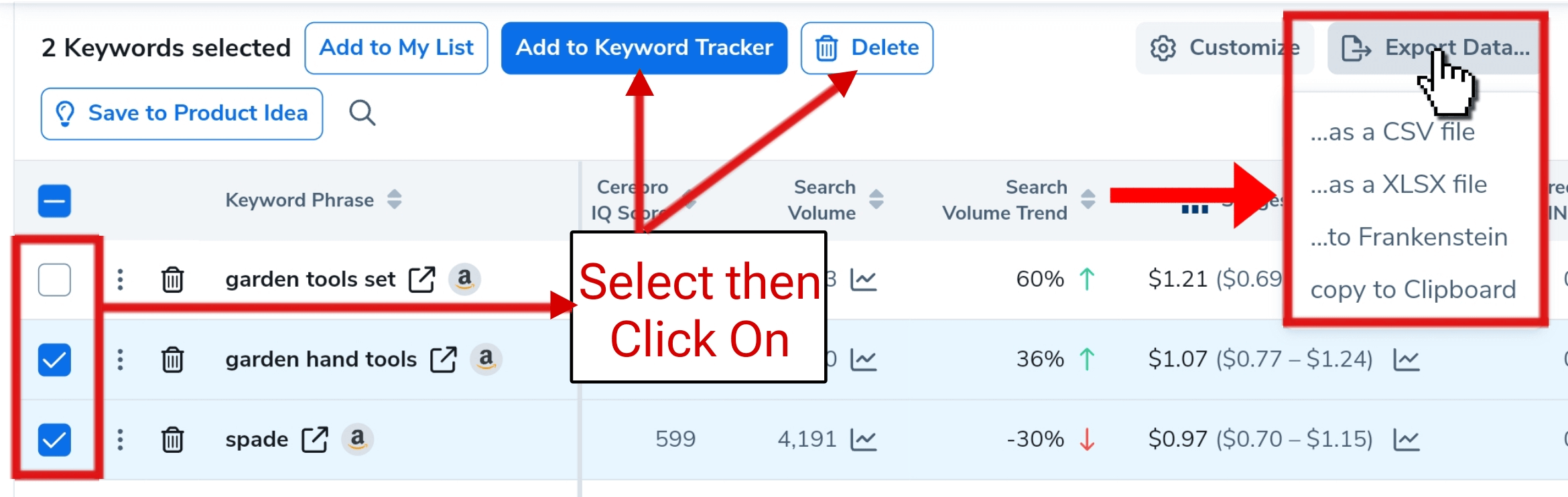
By clicking on the “Export” button to export the created keyword list, a drop-down menu will appear containing the option to export the list in several formats and save it to your device or copy it to the clipboard.
Or export it to another tool in Helium 10 is “francknestine.”
Unwanted keywords can also be deleted from the list by selecting the keyword(s), then clicking the “Delete” button.
Or export the selected keywords to the Market Tracker tool.
Pro tips for choosing keywords:
- Search volume balance: when choosing keywords, aim to achieve a “balance” between search volume and competition. Although keywords with a large search volume may seem attractive, they often come up with stiff competition. Instead, consider targeting keywords with an “average search volume”, which can still attract traffic to your product without over-competing.
- The advantage of a new product: for a “new product”, focus on keywords that are relevant but not overly saturated. High-competition keyword-based products may dominate, making it difficult to rank your new item. Choose the least competitive keywords at the beginning to get visibility and ranking.
- Long-tail keywords: don’t ignore “long-tail keywords”. These are more specific phrases whose search volume may be less but which may be very relevant to your product. Long keywords are often better converted because they correspond to a specific user intent.
- Exclude branded keywords: remove any branded or irrelevant keywords from the results to ensure that your listing optimizes for your product.
- Analyze top-rated keywords: don’t always think about targeting a large number of keywords, but rather identify the top 10 or 15 keywords that generate traffic and increase sales and that are relevant to your product.
How do I use competitors keywords?
After you have obtained a set of keywords using the Helium 10 Cerebro and Magnet tool, your next task is to employ and exploit these keywords to improve the ranking of your product and its appearance in front of potential customers.
1. Produc Listing:
- Product Titles: Incorporate relevant keywords into your product titles without keyword stuffing.
- Bullet Points: Include keywords in the bullet points of the list to highlight the main features of the product.
- Product Descriptions: Include keywords that accurately describe your product and its features.
- Backend Keywords: Add hidden keywords in the ‘Keywords’ tab of your product listing in Amazon Seller Central. These are not visible to customers but are used by Amazon to match products with search queries.
2. Targeting Keywords in Advertising Campaigns (PPC):
Create PPC (pay per click) advertising campaigns in which you target a set of high-performing keywords. This process also enhances the ranking of your product in the first pages of search results.
How much does Helium 10 Cerebro cost?
Helium 10 Cerebro is included in all Helium 10 plans.
Here are the monthly costs for each plan:
- Starter Plan: $39
- Platinum Plan: $99
- Diamond Plan: $249
- Elite Plan: $399
By purchasing one of these plans, you will be able to access not just the Helium 10 Cerebro tool, but also over 30 other powerful tools to help you create and expand your business on the Amazon platform.
You can save a lot of money with a 10% monthly lifetime discount or a 20% discount for six months.
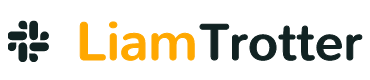
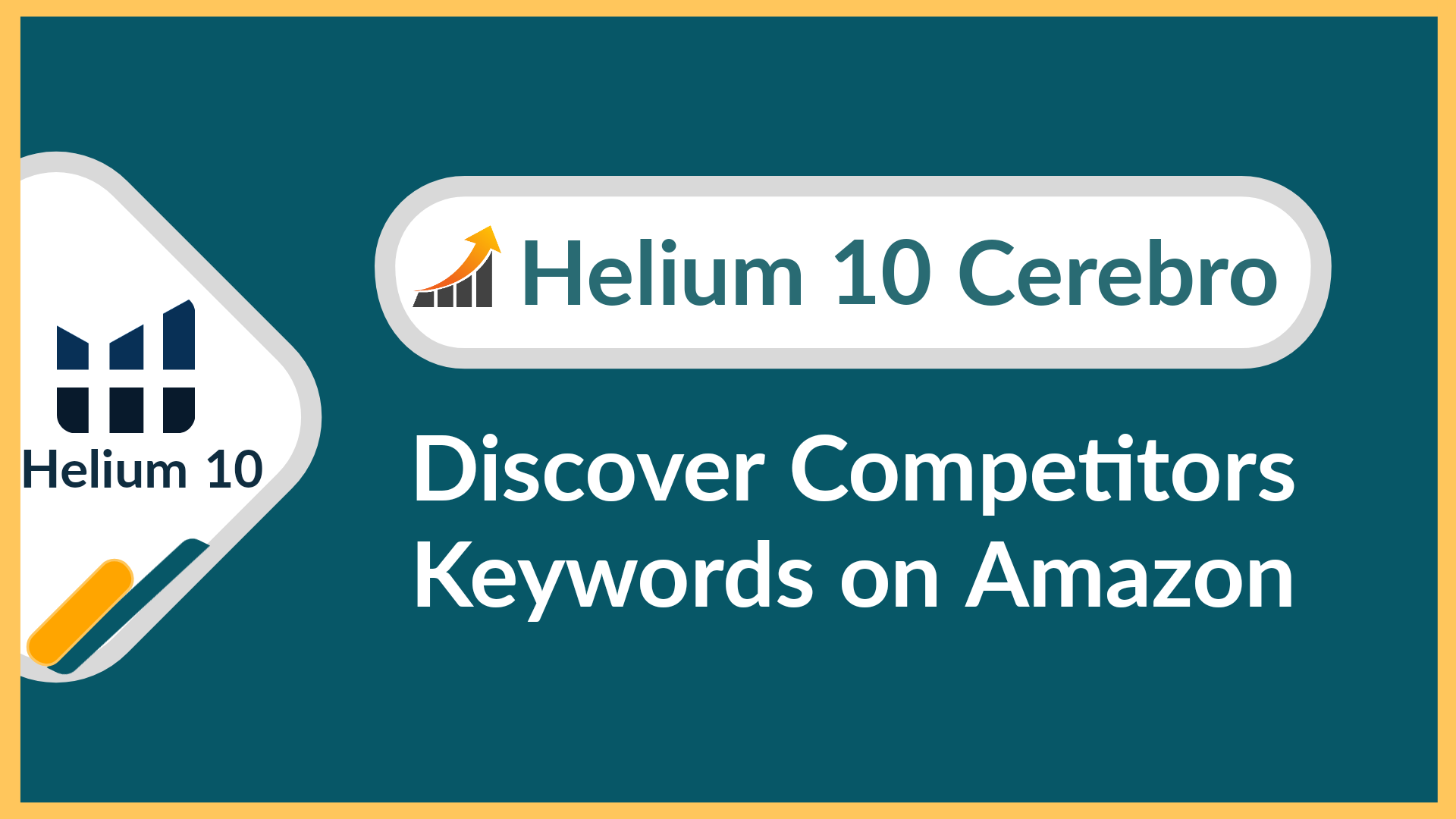
[…] Cerebro: is a reverse ASIN lookup tool that helps you discover the keywords your competitors are ranking for. It provides valuable insights into keyword performance and helps you optimize your listings and PPC campaigns. […]