Analyzing the Amazon Marketplace and delving into it to find out what competitors are doing there and how their products are performing is a very necessary step to build and grow a sales business on Amazon, especially with regard to launching successful products, which requires a lot of time and effort.
But, with the Helium 10 Seller Assistant, you will be able to spy and see all the data and information you need to develop your products and outperform competitors with ease.
The Helium 10 Chrome extension, which has been downloaded by more than a million users due to its power, will help you assess the demand and competition in the market and give you several other features to develop your business.
Get Helium 10 Discount 10% per month for life or 20% for six months
Important: This guide is linked to the article How to find profitable Products with the Helium 10 Black Box Tool. Click here to read the article.
What is Helium 10 Chrome Extension ?
It is a unique tool that is used directly while browsing the Amazon website to help sellers conduct product research, keywords, and competitor analysis, in addition to several other features that help grow Amazon’s business efficiently.
Using this extension on the browser, you will be able to:
- Explore products, identify sales opportunities, and gain insights into consumer demand.
- Monitor competitors’ stock levels and track your inventory to protect against potential hijackers.
- Analyze product reviews to get to know customer impressions and exactly what they want.
- Download the top-performing keywords to use for product listing optimization.
- Calculate ROI and profit margins by evaluating the costs associated with the product as a precautionary step before entering the market.
How to install Helium 10 chrome extension for free?
To get Helium 10 Chrome extension for free, you must download and install it.
2. Go to helium10.com/extension. This link takes you directly to the Chrome extension download page in the Google Chrome Web Store.
3. Click on the Add to Chrome button.
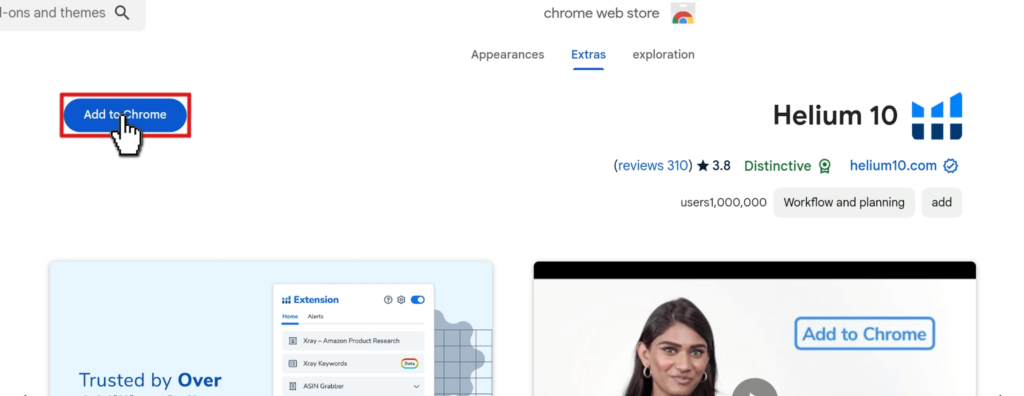
4. Click on the Chrome extension drop-down menu and select the Helium 10 extension to activate it.
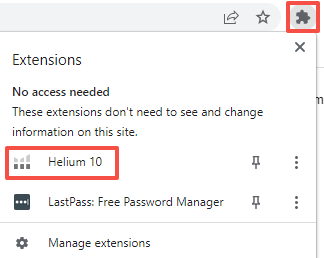
5. If you aren’t logged in to Helium 10, you will get a prompt asking you to log in or sign up.
Click here to get advantage of the discount we got especially for you!
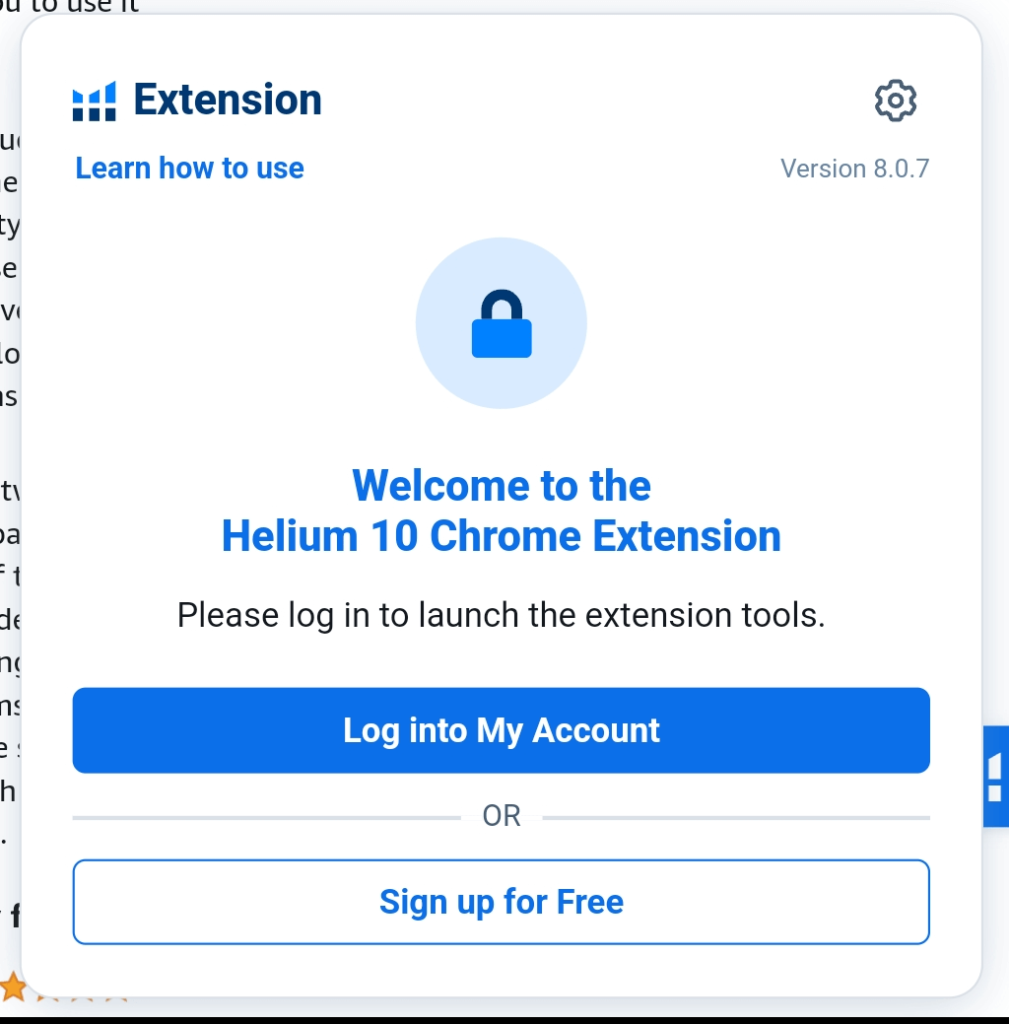
6. In order to activate the full functionality of the Chrome extension, make sure to enable the extension on all sites. To do this, click on the extension icon, click on the three vertical dots next to Helium 10, click on This can read and change site data, and finally, click on On all sites. This will enable the extension to work on Alibaba.com, Walmart.com, and Shopify.com.
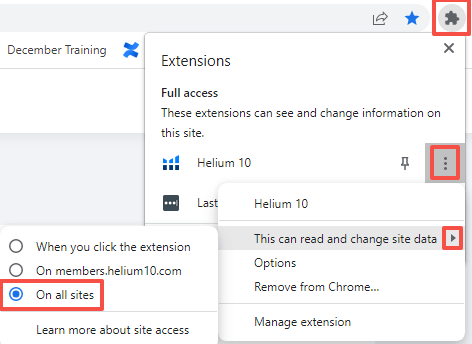
Finally, you got the Helium 10 extension for free.
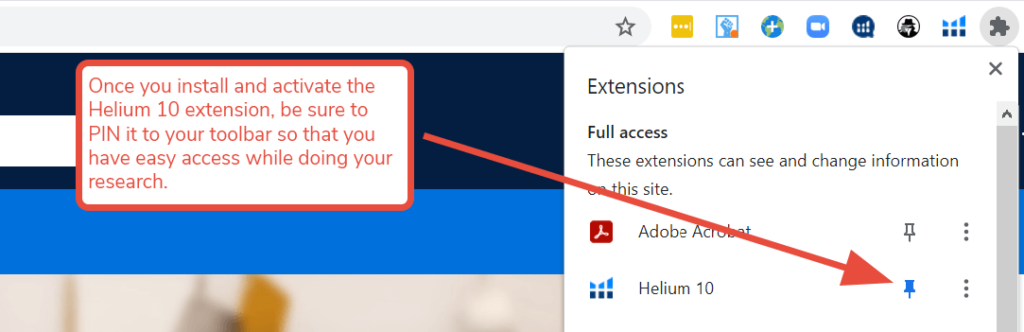
How to use Helium 10 chrome extension?
Search Expander
The Helium 10 Chrome extension Search Expander is a tool that helps you discover new keywords and product opportunities on Amazon. It works by showing you additional search terms that are related to what you type in the Amazon search bar. It also shows you the search volume and trends for each suggested keyword. This way, you can find long-tail keywords regarding the product you are looking for.
➡️ After installing and activating the helium 10 extension and entering the Amazon page, just by typing a word in the search bar, you will see suggestions from helium 10 at the bottom of the search bar.
In several columns, the search expander will display keywords and search volume based on the keywords you are typing.
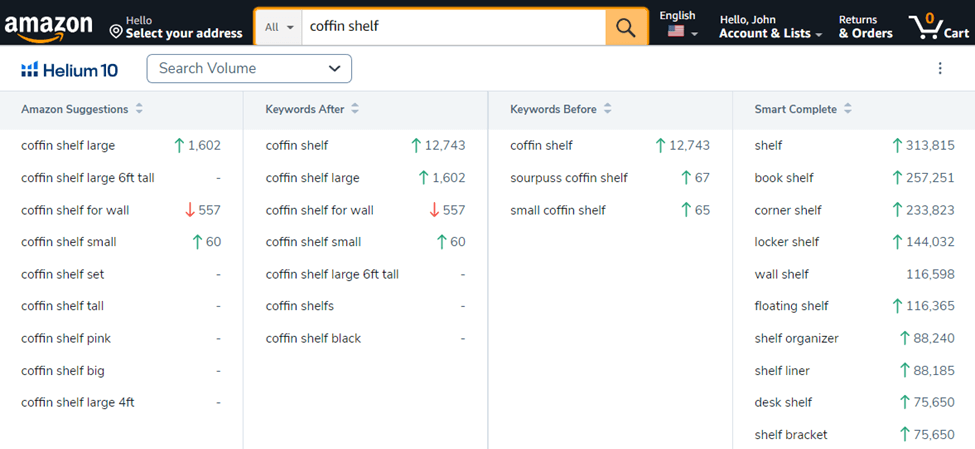
- Amazon Suggestions: This column displays the Amazon-recommended search terms based on what you’ve typed. Hovering over the data will display a graph icon. Clicking on the graph icon will display a graph with an adjustable time frame.
- Keywords After: This column displays the keywords commonly used after the entered phrase.
- Keywords Before: This column displays the keywords commonly used before the entered phrase.
- Smart Complete: This column displays Helium 10’s recommended keywords.
Depending on the purpose of your search, each keyword displayed by Search Expander can represent a profitable product idea for you. It can also be an effective keyword with high performance that can be integrated into the product listing (title and description) or targeted in advertising campaigns to increase the appearance of the product in search results and thus generate more sales and profits.
Scrolling over each keyword will display more metrics and data at the bottom of the window. You can rely on this unique data to evaluate the performance and opportunity of each keyword.

- Search Volume: the estimated number of monthly searches for the keyword on Amazon.
- Search Volume Trend: the change in search volume over time for the keyword.
- Competing Products: the number of products that rank for the keyword on Amazon. the lower the number of competing products, the easier it is to rank for that keyword and get more visibility and sales.
- Title Density: the percentage of competing products that have the keyword in their title. the higher the title density, the more optimized the products are for that keyword and the more likely the customers are looking for that keyword.
Xray Amazon Product Research
Amazon product analysis is the process of analyzing a product according to certain criteria (sales, revenue, price, FBA fee, number of active sellers, ratings, and number of reviews…).
Xray is the basic tool in the Helium 10 extension; it will enable you to access these criteria and more for any product on Amazon in seconds to be able to examine the market and take a comprehensive look at what is happening in it. It provides a wide range of details and important data for more than two billion ASINs (products).
In addition, using the Xray tool, users can also search for the best product suppliers on Alibaba directly from the Amazon page.
With a platform built on estimating sales data and advanced estimation algorithms, Xray is among the most accurate Amazon product analysis tools available.
➡️ To use the Xray, you’ll want to manage your settings. Click on the Settings cog.
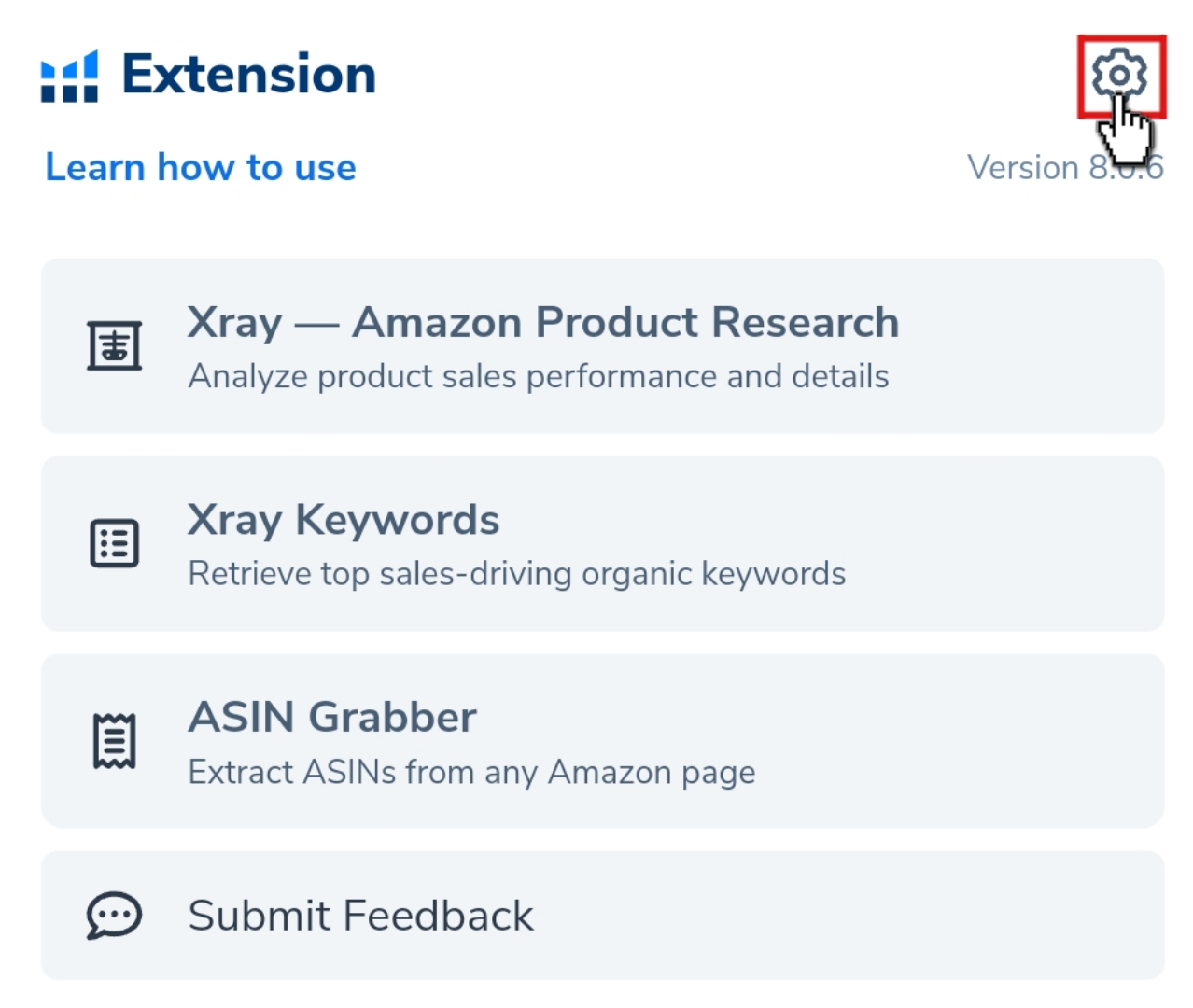
In the Settings window, select your options for what you want to be displayed, and make sure to hit the Save button before exiting the menu. (It is recommended that you activate all the options to get the maximum amount of data).
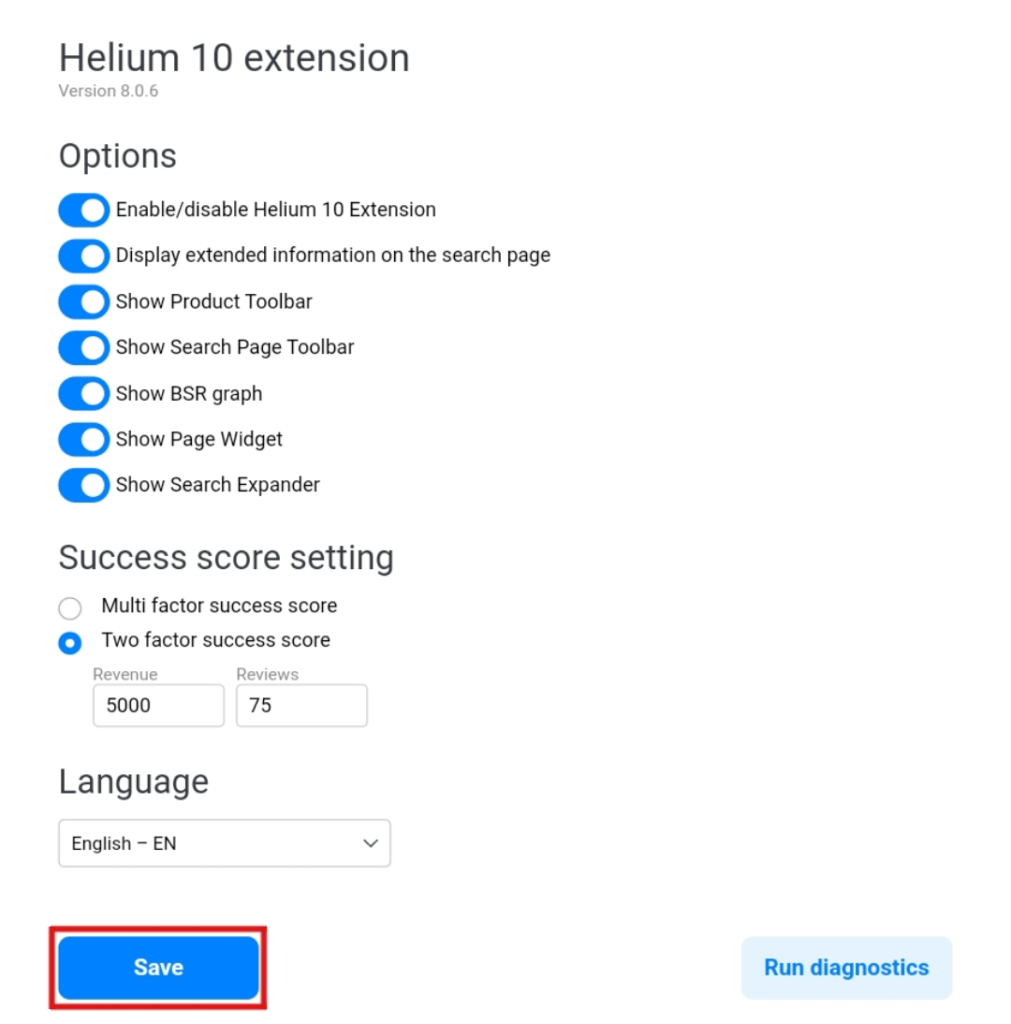
The Success Score is a feature that helps you evaluate the potential of a product or a market on Amazon. It is based on two types of criteria: multi-factor and two-factor.
- The Multi-factor score considers multiple data points, such as the maturity of the market, the average product price, average sales revenue, and other factors. It gives you a score from 0 to 10, indicating how challenging it might be to launch a new product competitively in that market.
- The Two-factor score allows you to set your own criteria for monthly revenue and customer reviews. It shows you how many of the top 10 products in the search results meet your thresholds for both factors. It also displays a simple graphic of check marks, representing the number of top products that meet your criteria.
I will define “two factors” because evaluating the potential of a product or market on Amazon will depend on revenue and reviews.
After adjusting the settings, perform a product search on Amazon by entering a relevant phrase. Once the search results load, open the extension from the toolbar and click on Xray.
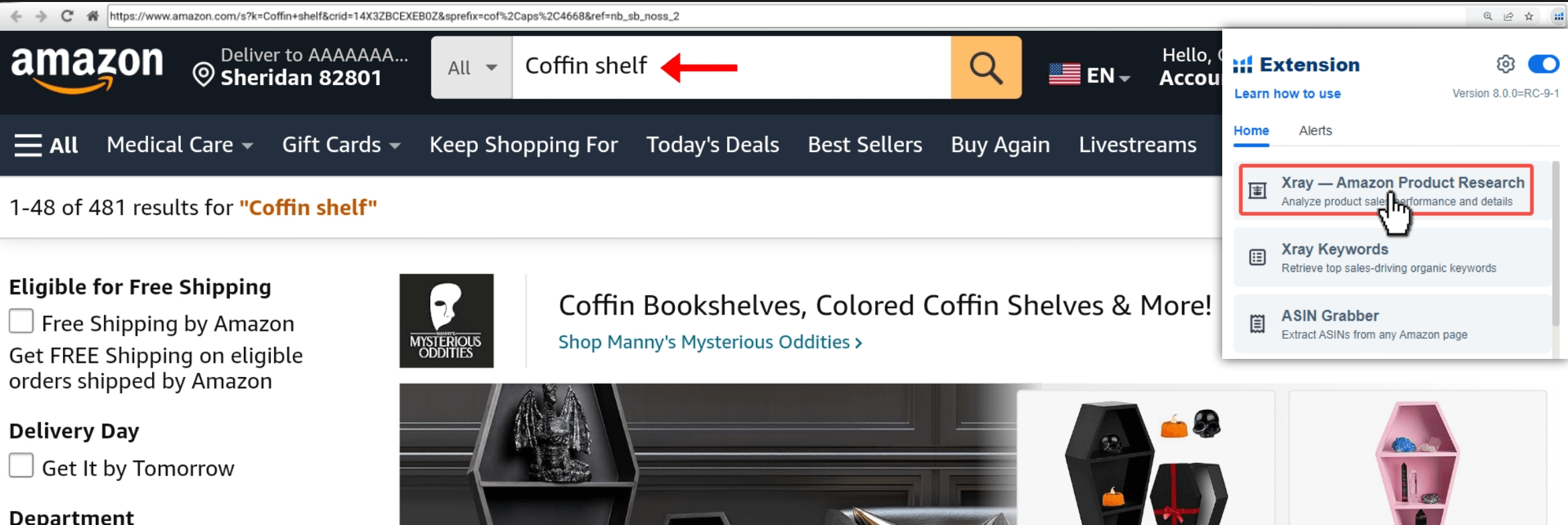
Note that after loading the search results, this additional information will appear as a preliminary assessment of the performance of competitors’ product listings, such as ASIN number, BSR, number of sellers, fulfillment, and others.
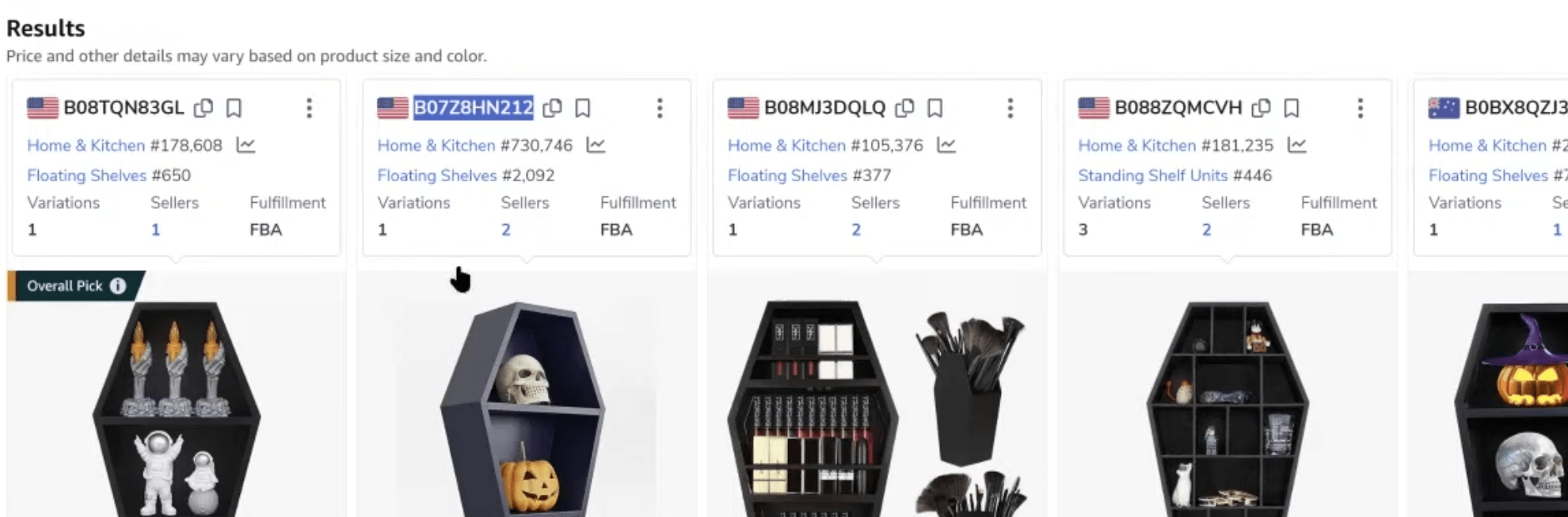
1. After clicking Xray, you will see a pop-up window displaying valuable data and information about the market’s products and their permformance.
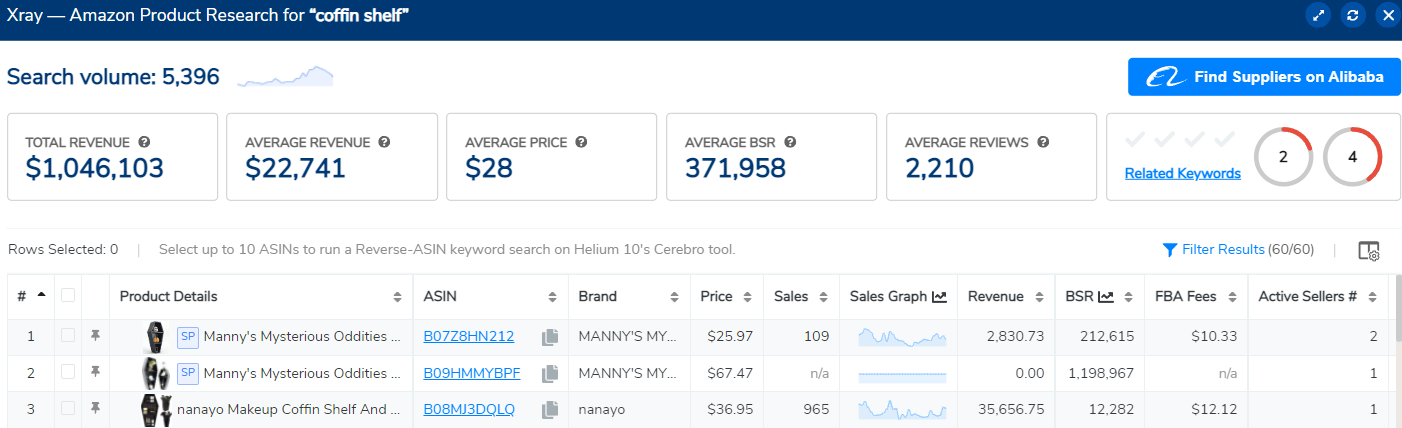
The top-level data displays an average of the data for all the products listed in the chart.

The lowerdata in the pop-up window are columns that display information and metrics for each product in the market; price, Sales figures, Estimated FBA fees, Review count, Number of active sellers, Fulfillment method, BSR and more.
2. In the top right of the window, the success score numbers will appear.
The Two-factor success score displays its scores in circles that are either green (a high) or red (low).

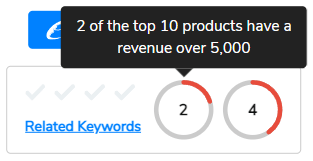
The result means that “only two” of the top 10 products meet the criteria for monthly revenue and customer reviews that we set out before. This indicates that the market is very competitive, and most large sellers have a strong customer base and high sales volume. He also points out that there is a low demand for products that have received less than 75 reviews because they do not generate enough revenue.
3. Xray also provides feedback on demand and competition in the Niche Insight column for the products that meet your success score criteria. Keywords with high demand and low competition represent a potential opportunity that a savvy seller may capitalize on.
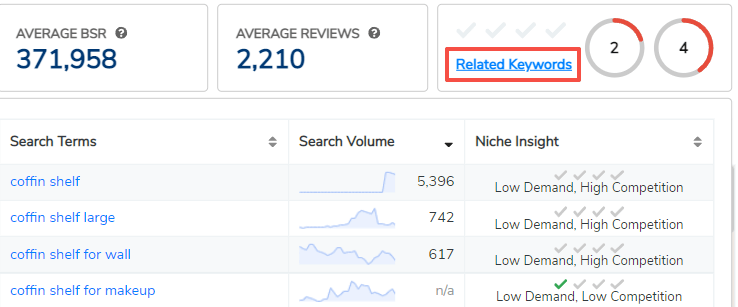
4. To see the history of the Search Volume over a longer period of time, click on the graph image next to the total Search Volume to open the search history. You can change the span of time by clicking on the links at the top of the

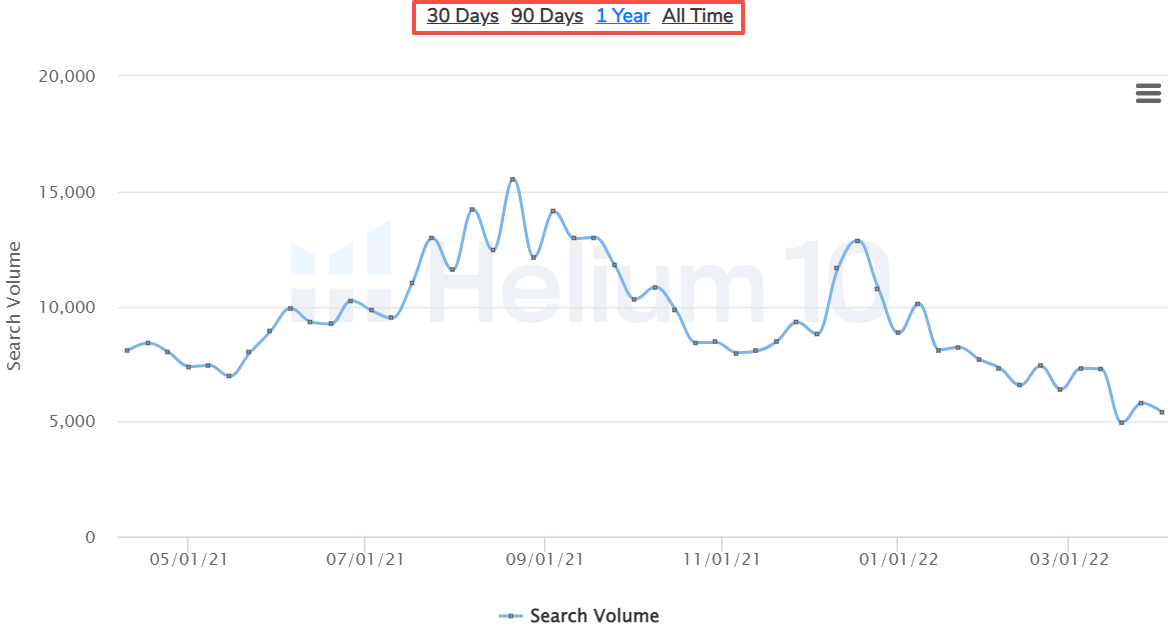
5. The results at the bottom can be filtered by clicking on filter results and filling in any filters according to your preference, then selecting apply filters.
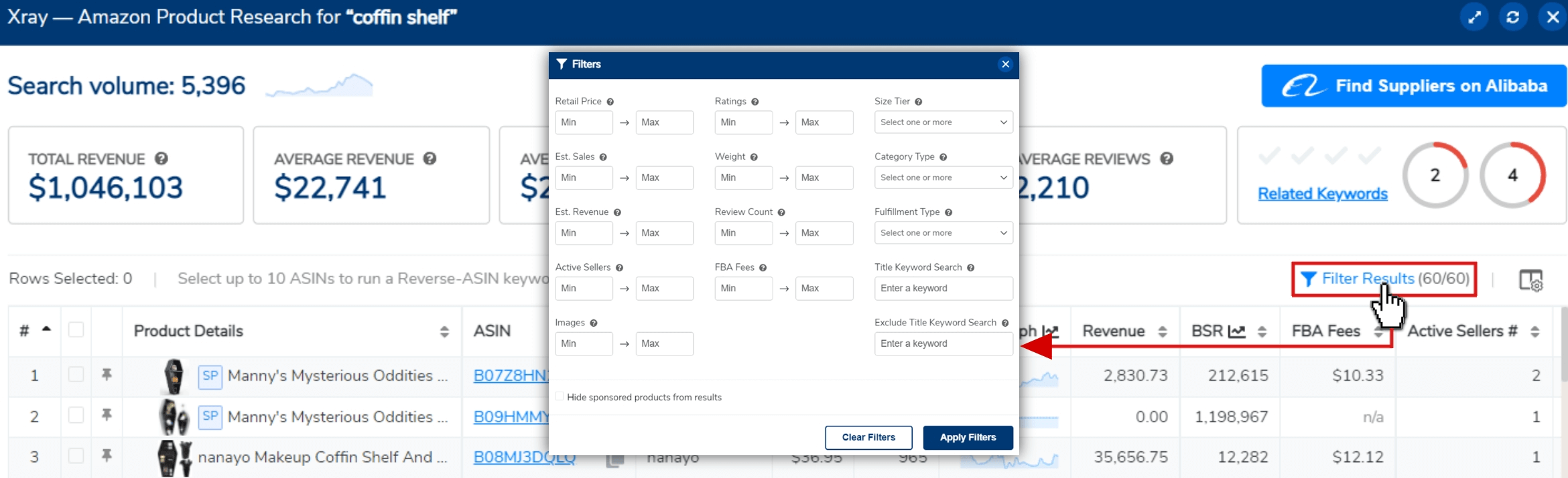
6. Some actions can be performed, by selecting one product or some products that you do not want to appear on the list or because they are not relevant to the market, then deleting them by clicking on the trash can icon, or conducting further research using the “Cerebro” tool to extract the best-performing and most effective keywords for the same selected products.
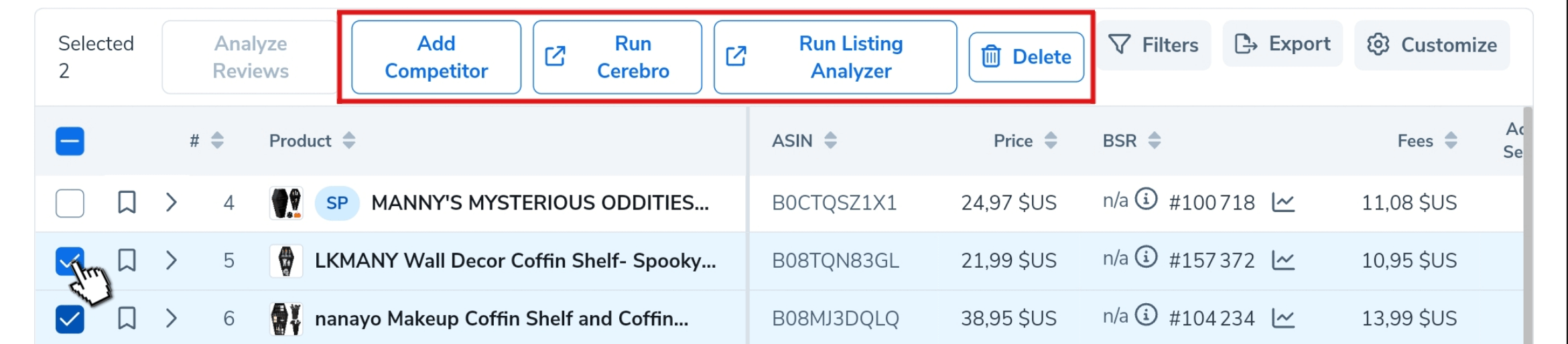
Browsing this very important data and information will help to accurately analyze the market to estimate the competition and demand regarding the product you are considering selling.
As another more effective way to assess competition in the product market without resorting to previous success score, it is necessary to focus on the following vital data“revenue, country/region, review count, sales graph” and be as follows:
- Revenue: Make sure that all sellers achieve good monthly revenues, preferably varying from one seller to another, for example, the best seller achieves revenues of $20.000 per month, while the weakest seller achieves revenues of $5000 per month. The existence of this disparity means that there is no monopoly on the market by the strongest sellers or brands, and new sellers can easily capture a share of the profits of this market. Therefore, the entry of a new or beginner seller into this market has a very high probability of success, so the product represents a profitable opportunity.
- country/region: Check that most of the sellers of the product are not from the same country, especially China, India, or any other country known for manufacturing e-commerce products, as the product of most of its sellers from one country means that these sellers are either suppliers of this product or it is available in abundance in their country, and it is known that you will not be able to compete with suppliers because you will face intense competition, especially in prices. Unless you are from the same country, then you can compete.
- review count: Make sure that most product sellers have a number of no more than 75 or at most 150 reviews. According to studies, it is not possible to compete with a seller who has more than 250 reviews, except in the case of some products that can be easily competed in it, even if the seller has a large number of reviews (read the detailed article on how to find these exceptional products using the tool Helium 10 Black Box).
- sales graph: The graph curve will allow you to determine whether the product is seasonal or not. You do not want to invest all your money and effort in a product you do not know that it is seasonal (for example, event products, holidays, etc.). And when your product is ready to sale, you are surprised by the lack of demand and lack of customer interest in it, and all your money and effort will be in vain. Click on the image of the graph next to the total search located at the top left of the pop-up window and check the search volume for the last year , provided that the curve is in the form of ascending, or fluctuating and constant, and does not touch the zero line.
7. After examining and analyzing the market of the product you want to sell, or any product you want to work on, you have to find a source for it.
This is what the developers of Helium 10 did for you recently, as they partnered with Alibaba to facilitate access to the largest database of suppliers in the world directly from the Amazon page.
1. ln the Xray window, click the search for suppliers button on Alibaba. A new window will open with hundreds of products and potential suppliers.
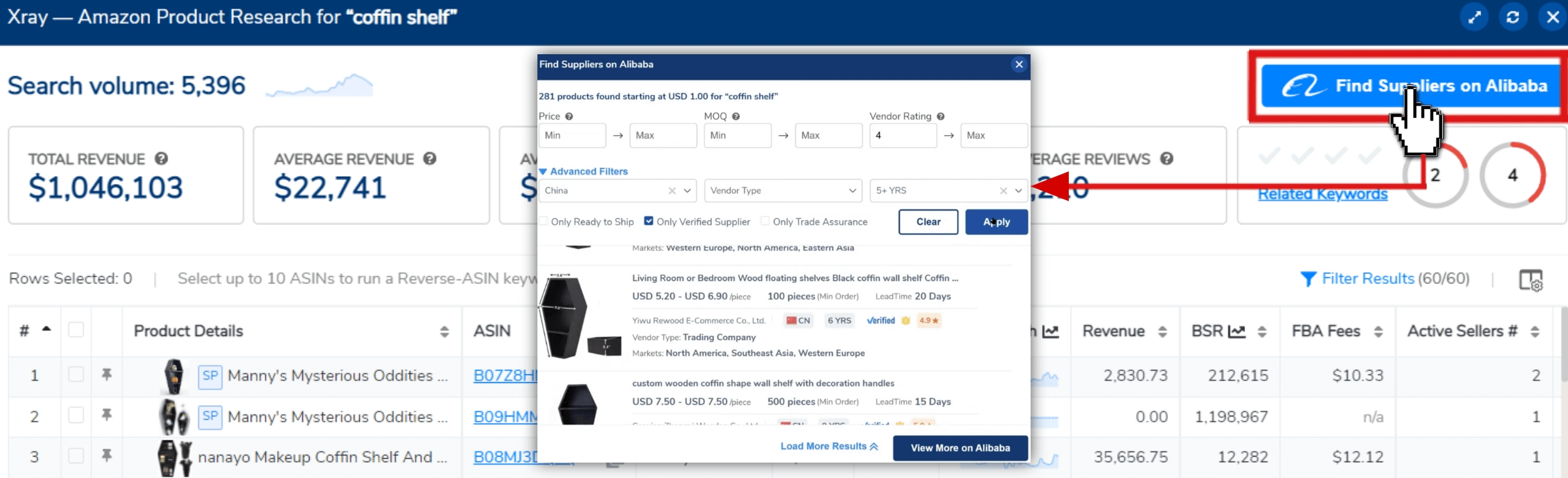
Inside the window, you’ll find two sets of filtering options. These help you narrow your results to ones that suit your personal needs as a seller.
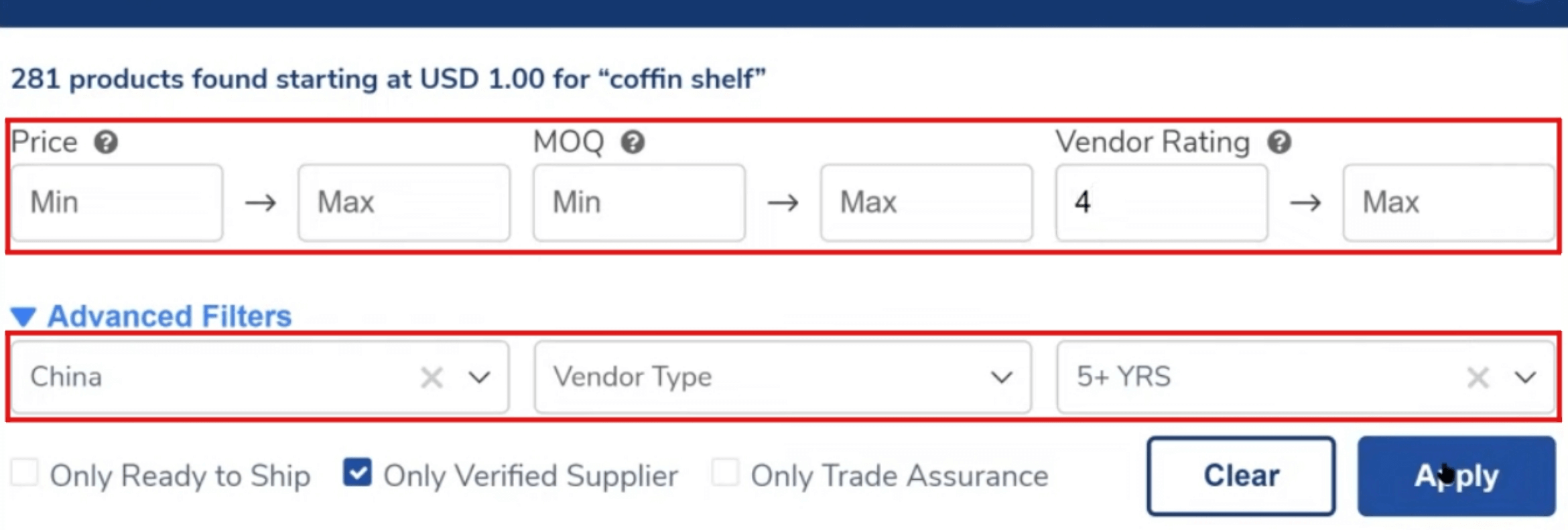
The first row of options include fields where you can enter minimum and maximum numbers for manufacturer’s price, manufacturer’s minimum order quantities, and vendor ratings on Alibaba.
In the next row, you can use the drop-down menus to filter by the country in which a manufacturer or trading company is located, the type of vendor, and by the number of years a company has been listed with Alibaba.
When you set the filters to your liking, click the blue “Apply” button, and then you can click on the image of one of the products to go directly to the supplier’s page on the Alibaba website, where you can communicate with him about the details and costs of manufacturing the product.
Xray keywords
Xray keywords allow you to find high-performing keywords that generate sales for the best products that are categorized for your keyword.
You can use these keywords to optimize your product listing, run targeted ads, or discover new product areas.
➡️ Perform a product search on the Amazon page. After downloading the results, open the Helium 10 Chrome Extension drop-down menu and select Xray Keywords.
Keywords of the top 10 products will be dragged and displayed in a pop-up window with various data.
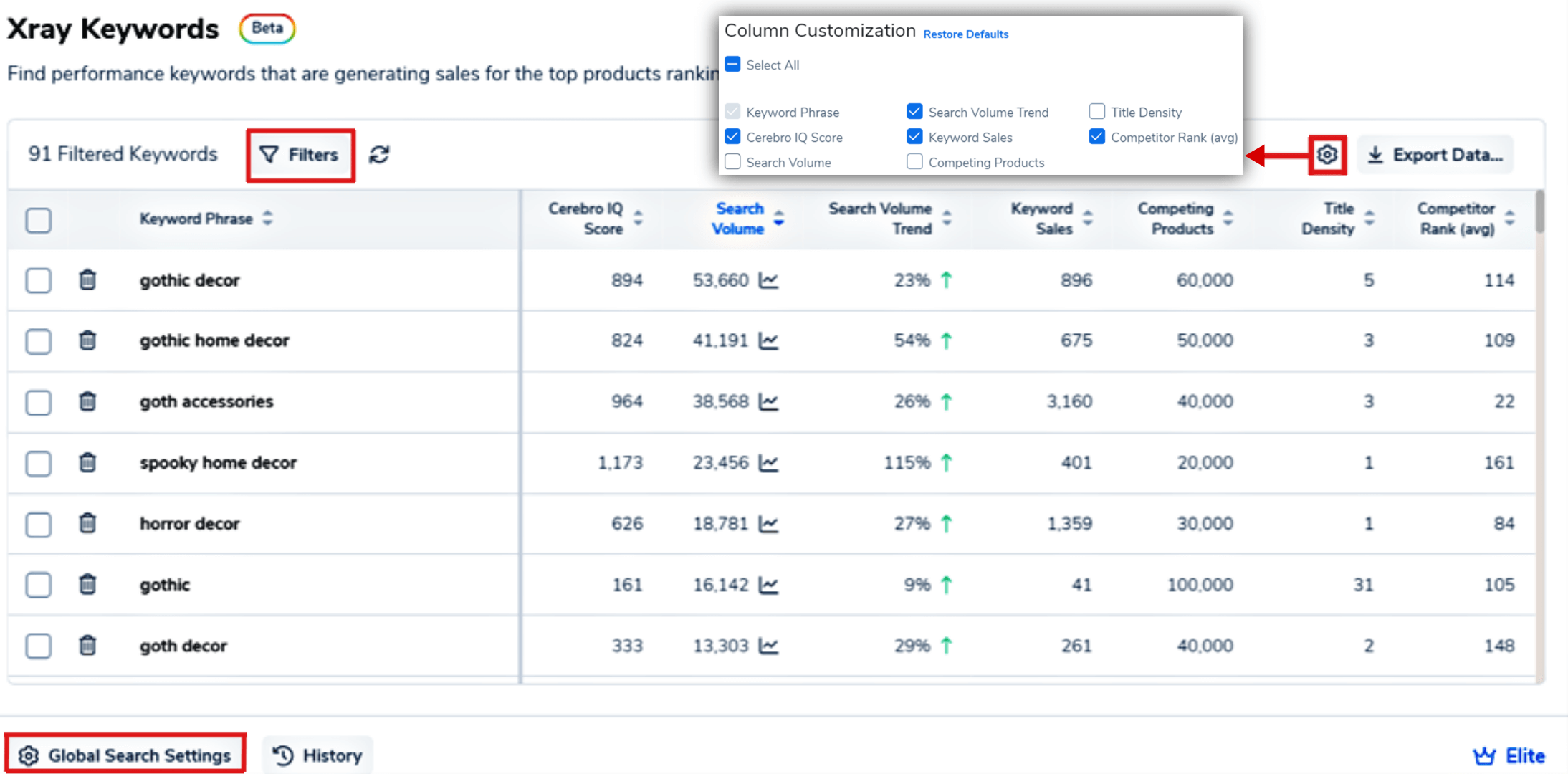
1. The metrics columns displayed in the table can be added or removed by clicking on the gear icon in the upper right to open the settings, and then unchecking the boxes next to the columns that you want to remove from the table.
2. Filter the keyword results by clicking on the “Filters” button. A window will appear with several filters that can be adjusted according to preferences.
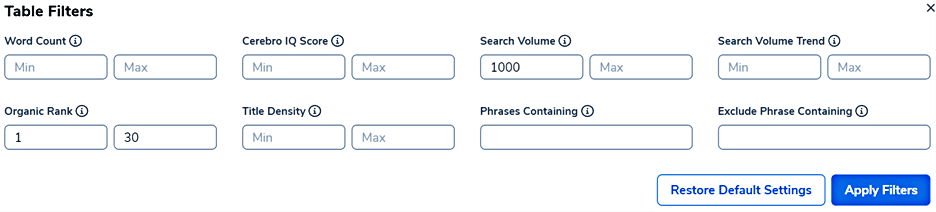
Each field Filter will have a tooltip that will explain the field when you hover over it.
3. To apply the filters permanently, click on “global search settings.” A window with the same filters will appear; adjust and save them, and then they will be applied to the results of any search you do again.

Select history Default Settings if you want to roll your filters back to the default.
4. There are some additional actions that can be performed on your keyword list. Manually check the checkboxes next to the keywords you want to use; available keyword actions will appear at the top.
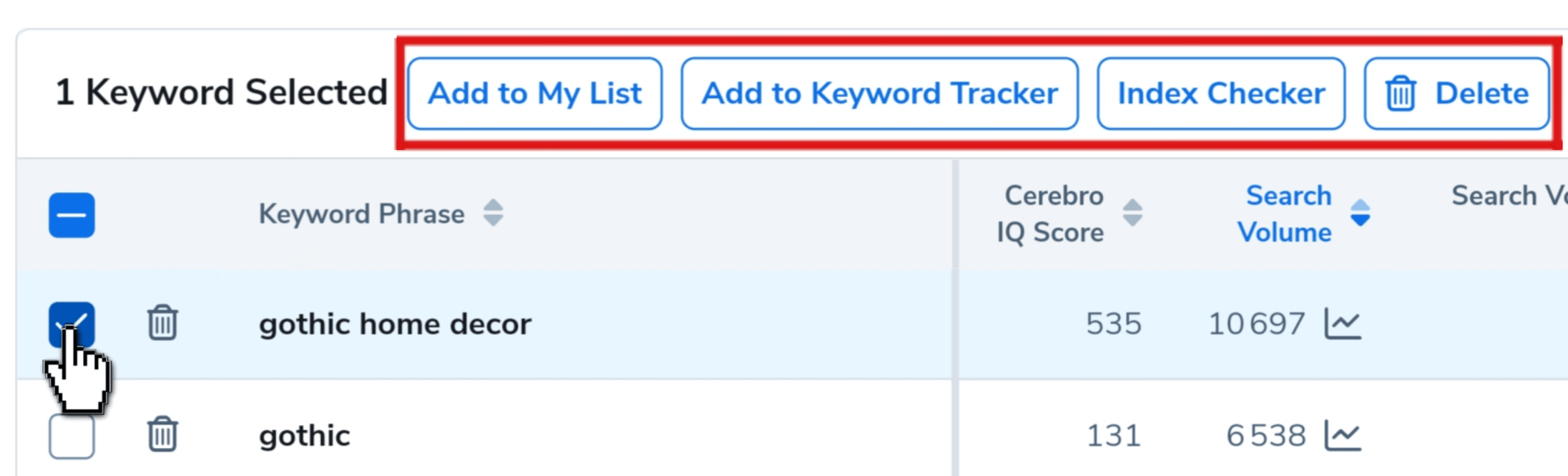
ASIN Grabber
It is a tool that allows sellers to easily obtain a set of ASIN numbers to use in additional research, usually on one’s competitors, or in targeted advertising.
➡️ Run a search on Amazon, click on the Helium 10 Chrome extension icon, and then select ASIN Grabber.
ASIN Grabber will display ASIN numbers in addition to a lot of useful data, such as product ranking in search results, price, reviews, etc.
This data is included to help with any initial filtering.
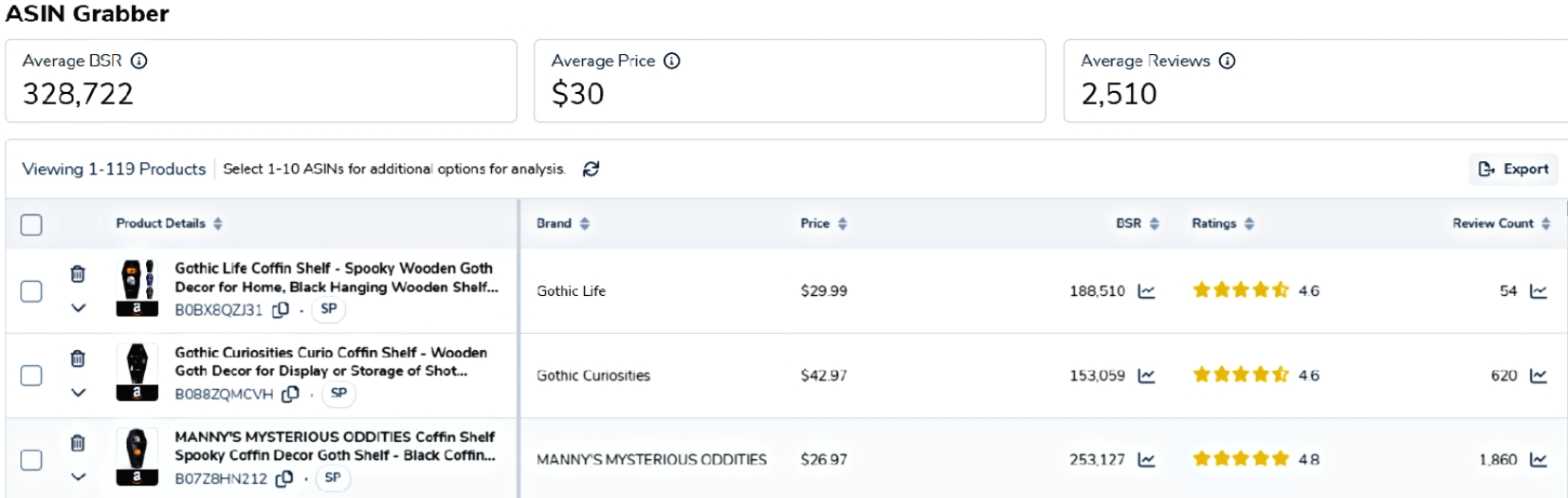
1. You can select individual products from the list by clicking the check box next to the product and dropping it in the trash, or exporting it to Cerebro to extract the most-performing keywords of the selected product(s).
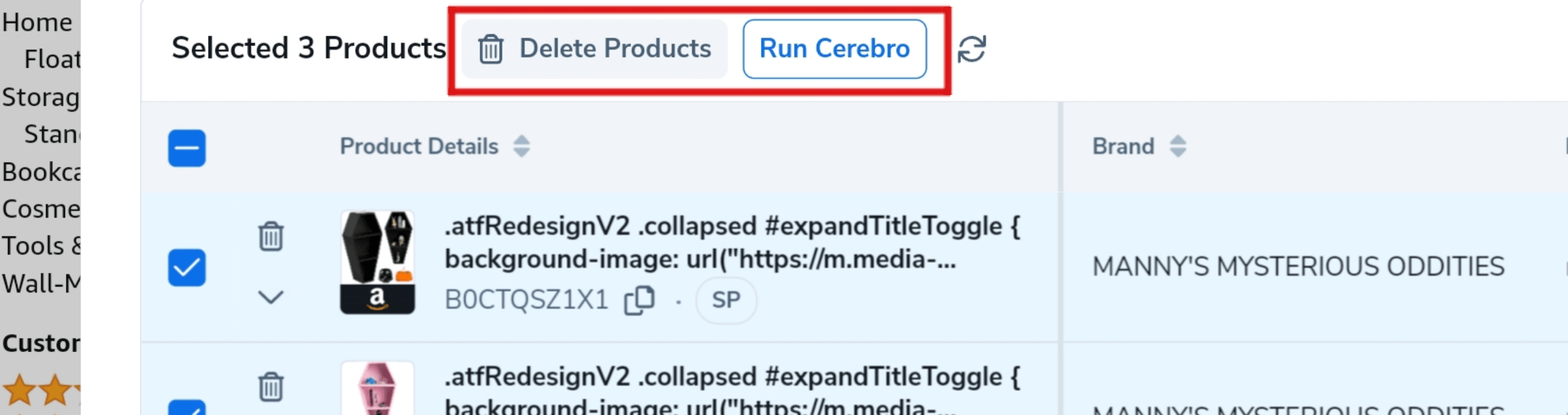
2. You can target specific ASINs with your ads instead of relying on keywords. This way, you can place your ads directly on the product pages of your competitors or similar products, increasing your chances of converting customers who are already interested in your product.
For example, if you sell Superman shirts, you can use ASIN Grabber to find the ASINs of Superman toys, comics, movies, or other related products. Then, you can use those ASINs to create a product targeting campaign on Amazon Advertising and show your ads to the shoppers who view those products.
Click on one of the product ASINs in ASIN Grabber. The link takes you to its product page. While on the product page, click on the Chrome Extension, and then ASIN Grabber.
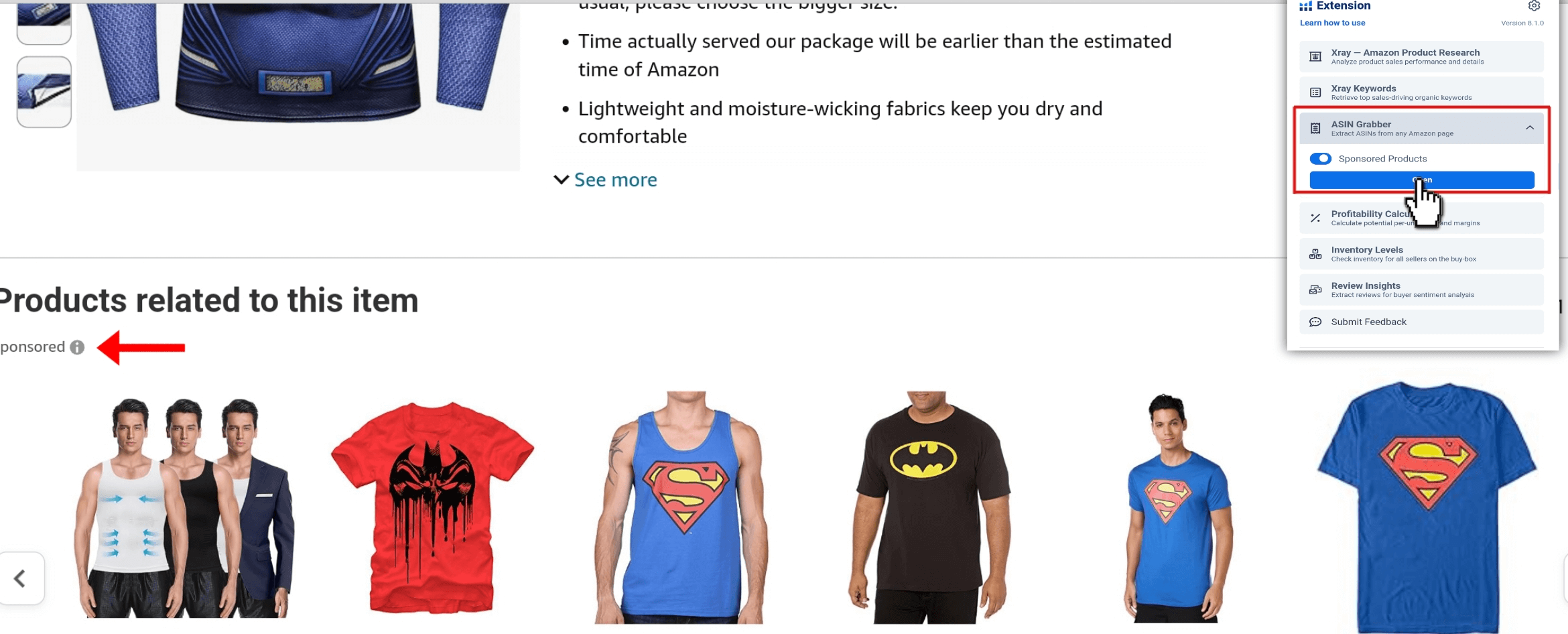
ASIN Graber will pull the ASINs of these similar products, and you can then target them in your ads.
Demand Analyzer
Demand Analyzer is another tool within the Helium extension 10 that allows you to analyze the demand for products on Amazon directly from the Alibaba website by showing the search volume for related keywords and similar products with high performance.
➡️ Go to the Alibaba website, type a term related to the product you are looking for, and let the page load. Then click on the Helium 10 extension icon, and then click Launch Alibaba Demand Analyzer.
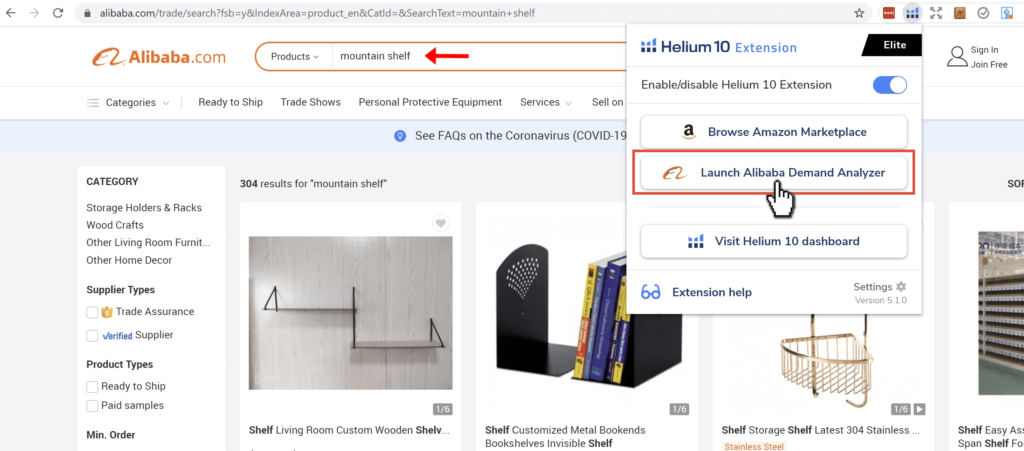
The Alibaba Demand Analyzer window will open, showing important Amazon metrics for that keyword, like the monthly search volume, top matching keywords, etc., as well as a graph of search volume history at the top left of the window.
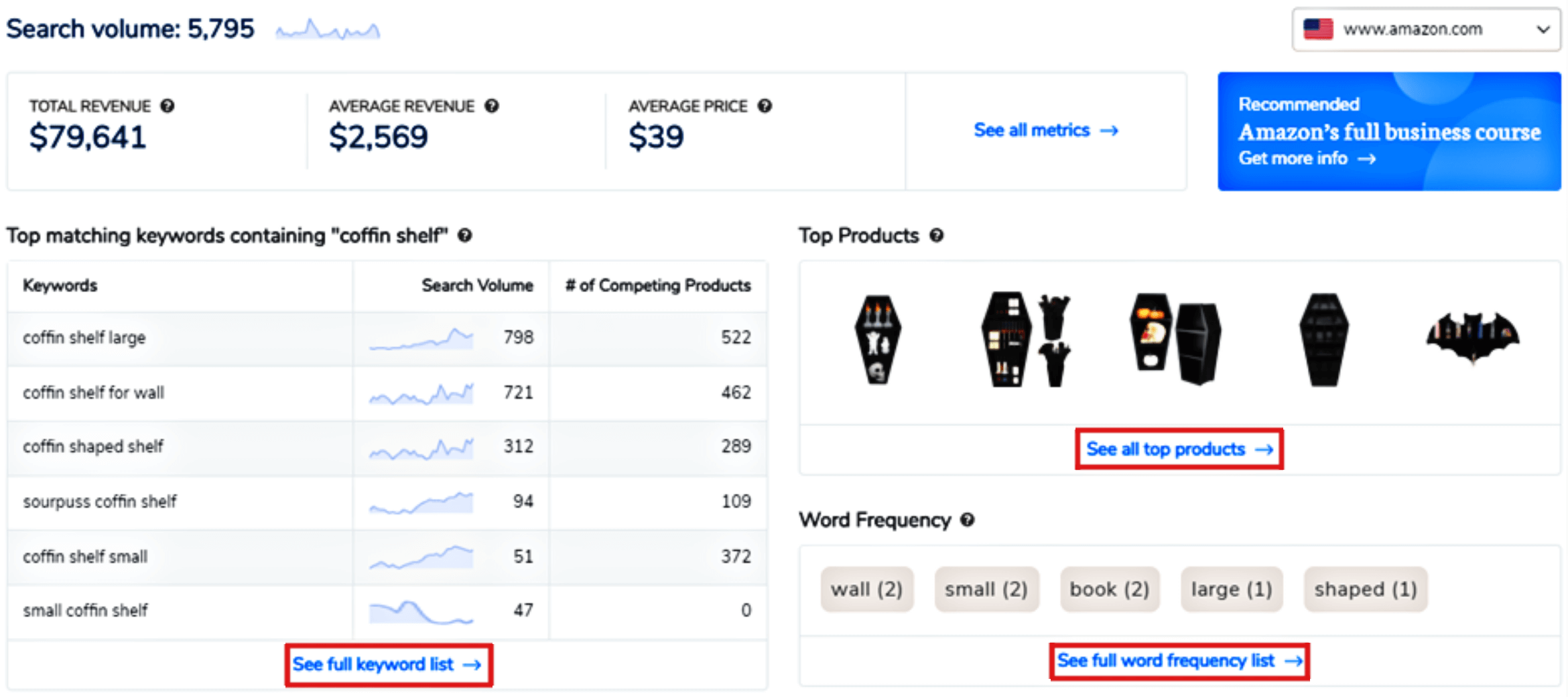
One of the features of the demand analyzer is that you can develop your search in two ways.
If you click on “See all top products” it will activate and open the specialized tab inside the Black Box, where you can filter the results and take a closer look at the relevant product data.
The demand analyzer also displays the most matching keywords that contain the original terms searched, and if you click “see full keyword list” or “see full word frequency list”, the appendix will open the Helium 10 Magnat keyword search tool, where you can delve deeper into the data of these keywords.
More features of the Helium 10 chrome extension
The Helium 10 Chrome extension provides many features and tools that add useful data on the Amazon product page.
1. At the top of each product page, a summary will display the Listing Health Score, 30-Day Sales, FBA Fee, and a Variations Count. You can expand the View More menu to show more useful data on the product.
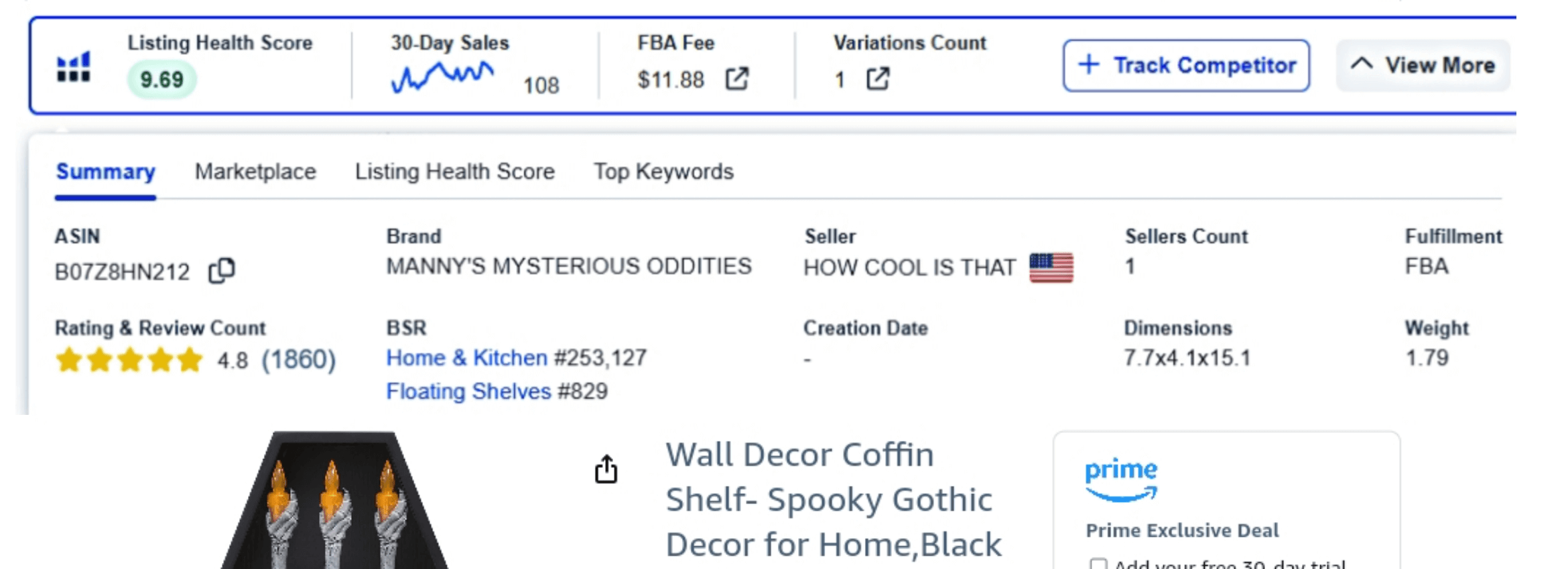
By clicking on “listing health score” (listing evaluator), the list quality criteria will appear. This will help you evaluate the quality of your competitor’s list and identify errors in it.
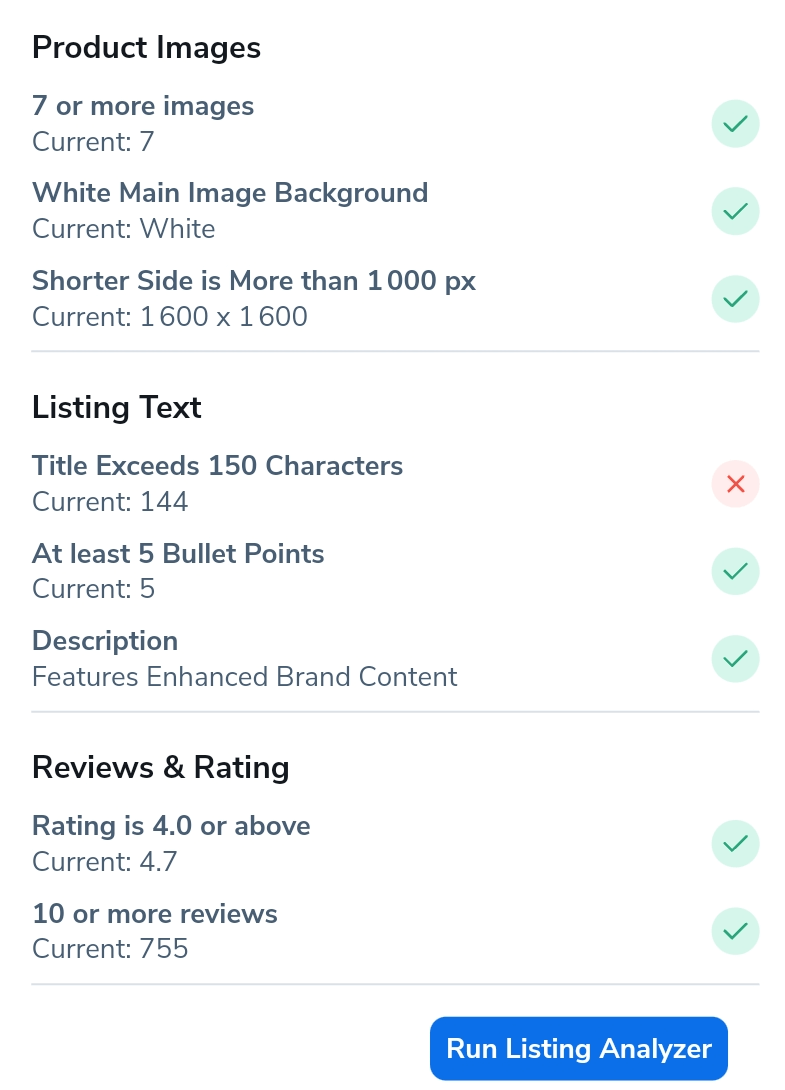
2. Below the product images, a graph will display sales rankings and pricing information. You can adjust the timeline displayed by selecting the time range directly above the chart.
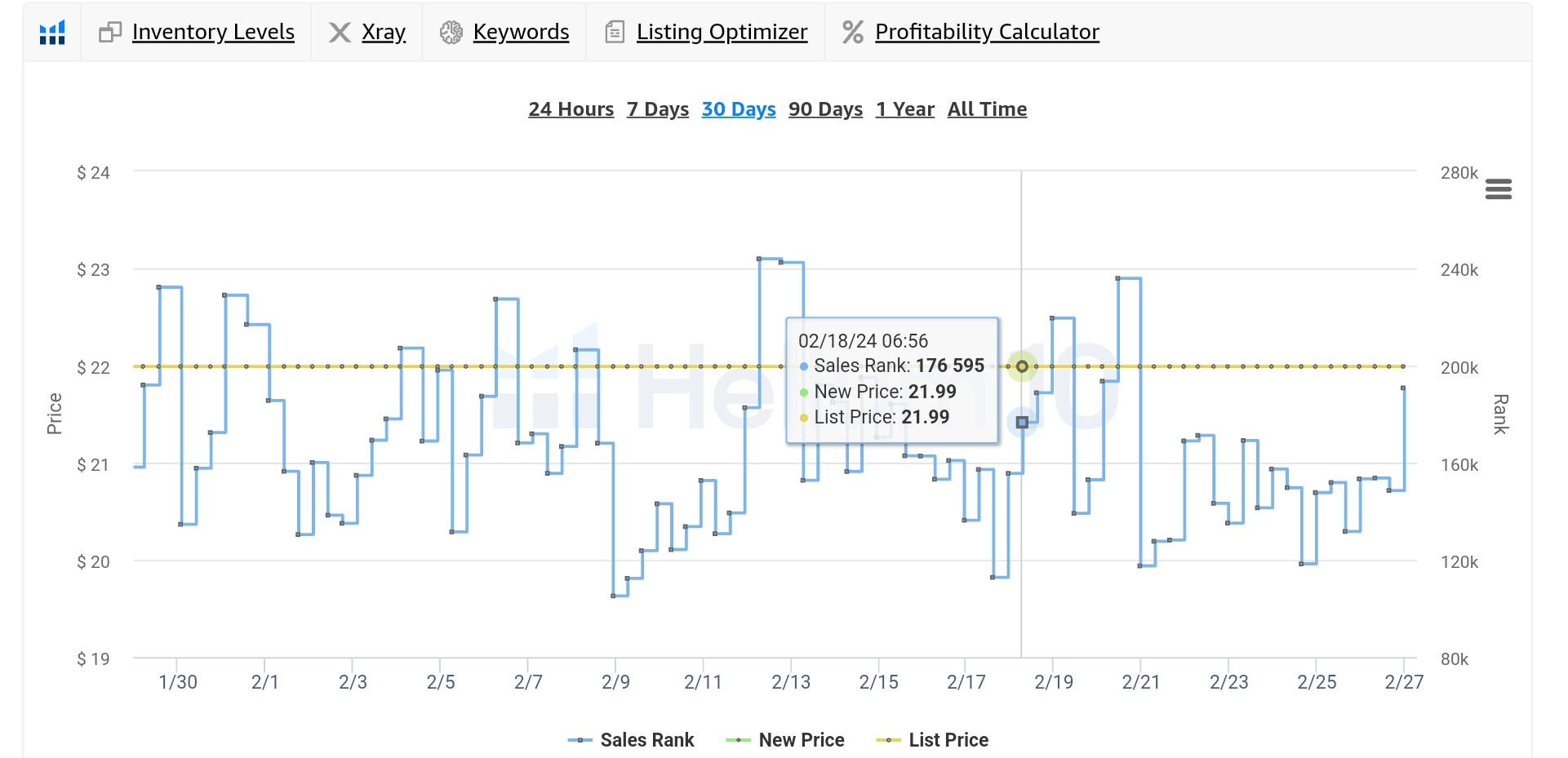
will help save effort in navigating between pages and running extension tools when needed. It also provides other options, such as running the Xray for this product, showing keywords associated with it, or using the profitability calculator to determine shipping and storage fees as a precautionary measure to know the ratios of costs and profits before entering the market of this product.
3. Below the graph is a calculator widget to help with your research with projected revenue and sales estimates.
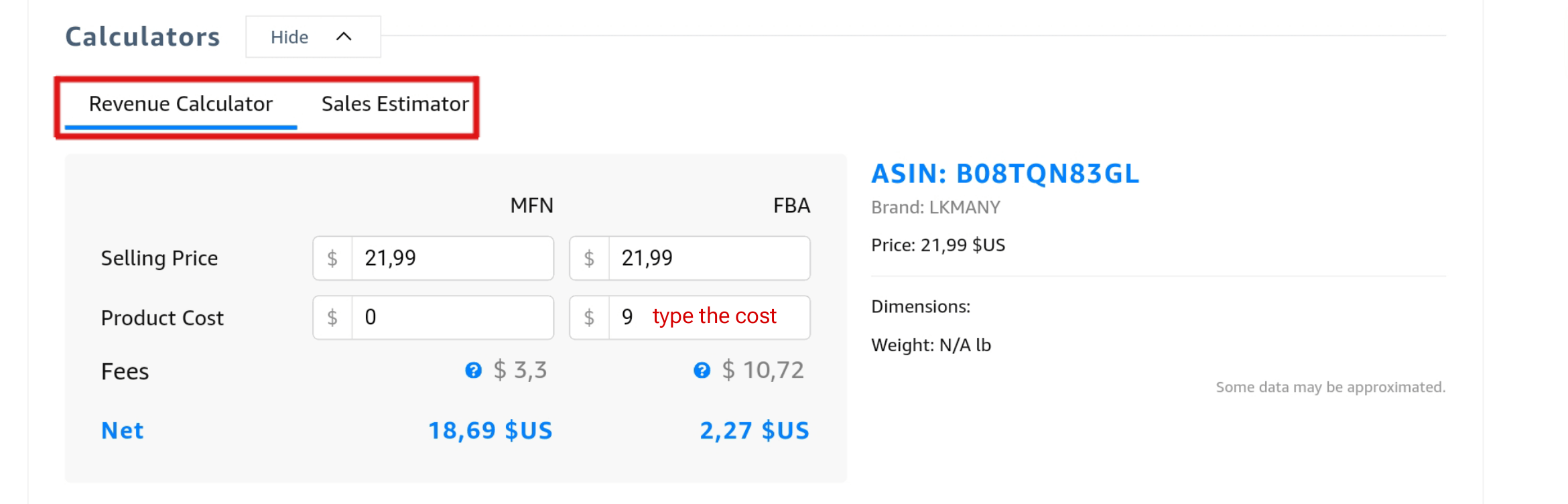
- Revenue Calculator: This feature allows you to estimate the net profit and ROI of a product based on the list price, product cost, shipping cost, and other fees. You can also see how much you would earn if you sell the product at the same price and used MFN to fulfill orders.
- Sales Estimator: This feature allows you to estimate the average monthly sales and revenue of a product based on the best seller rank (BSR), marketplace, and category.
Profitability Calculator
As a seller seeking success on Amazon, you do not want to lose all your money and profits because you did not estimate the fees and dues of Amazon in advance. To avoid this, you should always use the Helium 10 Calculator to estimate ALL fees and dues profits before shipping your goods to Amazon stores.
The Helium 10 Profitability Calculator is a tool that helps Amazon sellers estimate the potential profit margin of a product. It allows you to input various direct costs and metrics, such as selling price, product cost, FBA fees, shipping fees, taxes, etc., and calculates the total revenue, net profit, and ROI percentage for each unit sold.
➡️ On a product page, click the Helium 10 extension icon, and then select Profitability Calculator.
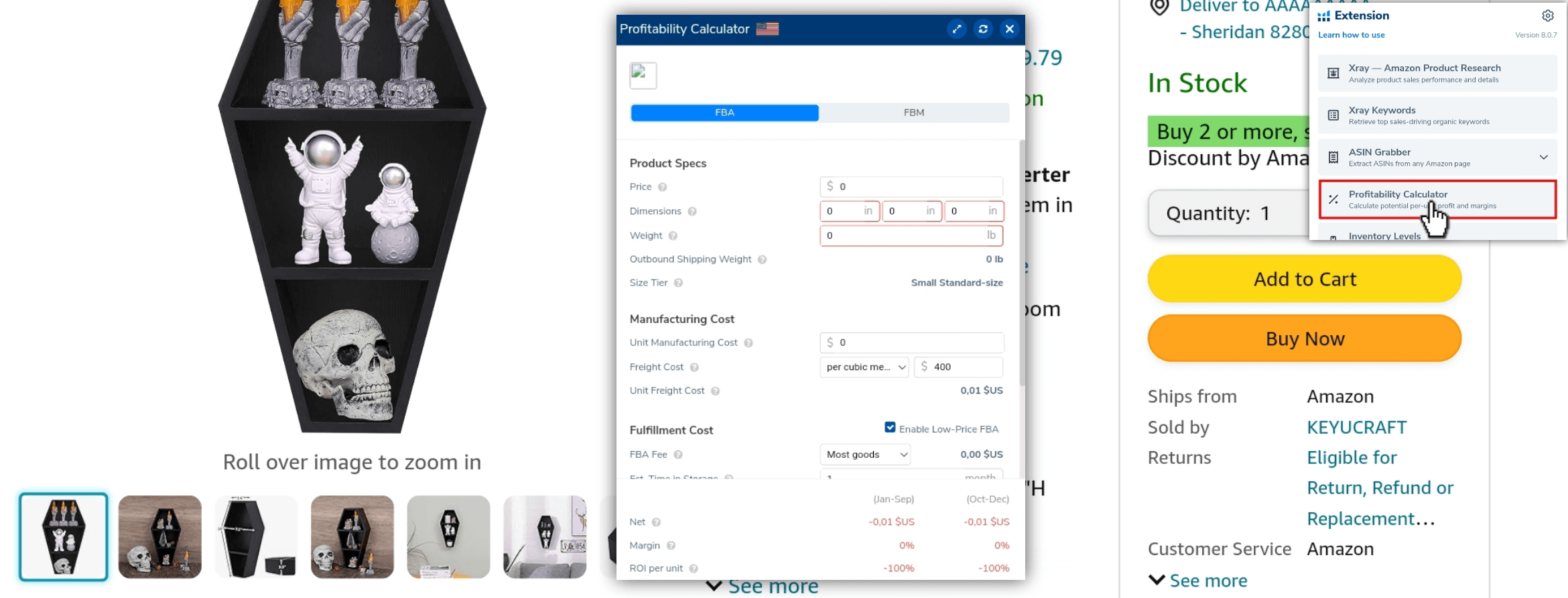
You can adjust the fields to see how different scenarios and costs affect your profitability.
Review Insights
Helium 10 Review Insights is a tool that allows you to analyze the reviews of any product on Amazon. You can use it to find out what customers like and dislike about a product, what questions they have, and how they rate the product. You can also filter the reviews by various criteria, such as date, rating, keyword, variation, and more. You can also export the reviews to a CSV file for further analysis.
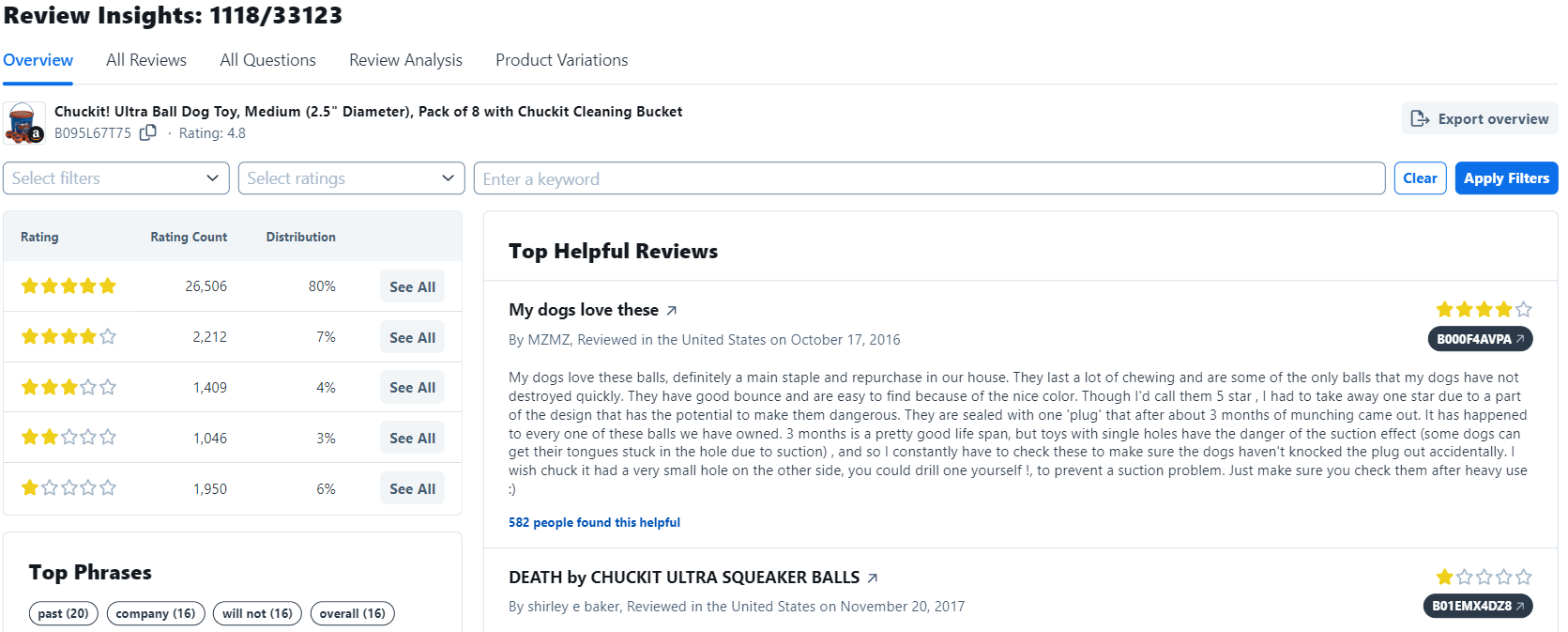
The analysis of competitors’ reviews can be taken advantage of in more than one way. Suppose the product you are targeting is kitchen gloves, and you find customers complaining that these gloves do not work on the phone screen. Take advantage of this gap in the market and provide product that work on phone screens, and so you have distinguished your product and made it suitable as desired by customers.
Pro tips
You can read the five-star reviews of competitors and find out what customers liked about the product. For example, you will find frequent positive comments that say “this carpet is thick enough to absorb water”, you can incorporate this phrase into the description to make sure that your product meets the required standards and thus attract more customers.
Also, you can read the five-star reviews of competitors and find out what customers liked about the product. For example, you will find frequent positive comments that say “this carpet is thick enough to absorb water”, you can incorporate this phrase into the description to make sure that your product meets the required standards and thus attract more customers.
Inventory Levels
Inventory Levels show you how many units are in stock for a given seller. This information can help sellers determine how many different sellers stock the product and whether any of them are running out of stock, which could be a good time to push ads and try to capture the Buy Box.
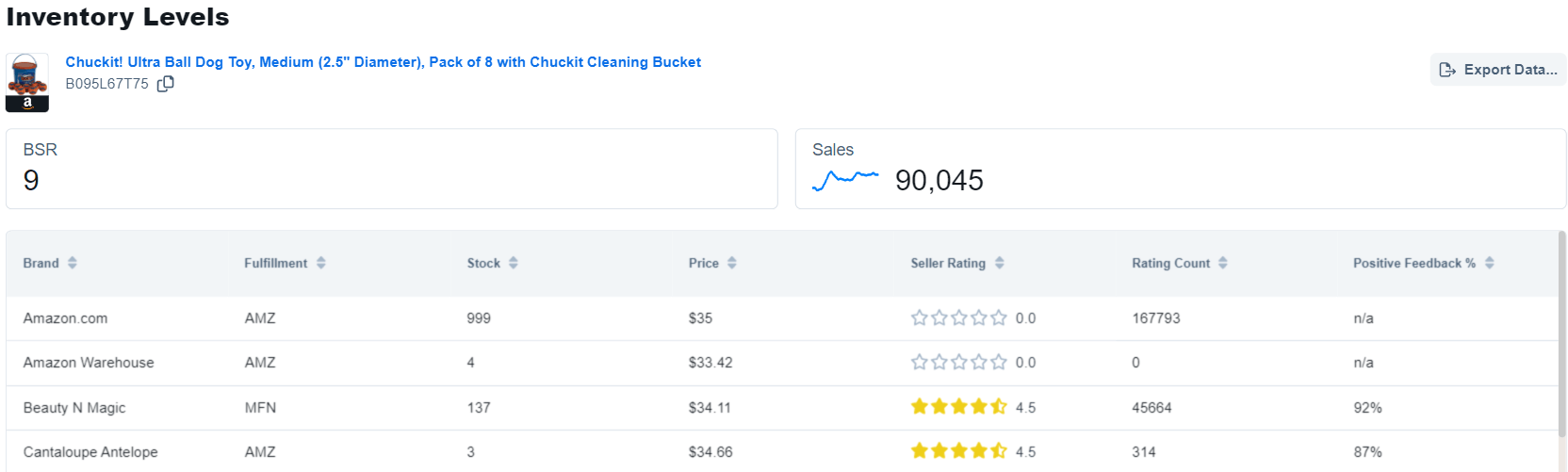
Spying on the level of competitors ‘inventory with this tool will tell you when their inventory runs out, which is an opportunity to raise the prices of your product a little and earn more profits because you will be the only seller providing the product in the market, and you can even get the badge of “best seller”.
One of the important reasons why you should use this tool is to detect hijackers and their data.
“A hijacker is an unauthorized seller who inserts a fake or similar copy of your product into your list, trying to steal your sales and reputation”.
Using the inventory levels tool, you can find out the number of units in the hijacker’s inventory. If he owns one or two pieces, most likely this is someone who wants to sell these two pieces and go and thus will not pose a threat to your listing and sales.
But if you find that the hijacker has a large number of units, this will pose a danger to your product, if it gets bad reviews, these reviews will appear on your listing, which will lose your reputation and your customers, then you should contact Amazon support to inform them about this, and then they will delete this hijacker from your listing.
Helium 10 chrome extension Android
The Helium 10 Chrome extension is designed for use on desktop browsers and is not directly compatible with mobile devices because the Chrome browser on the phone does not support the feature of using extensions.
So if you want to download and use the Helium 10 extension on your phone, you should download one of the browsers that support extensions, such as the Kiwi Browser from the Google Play Store.
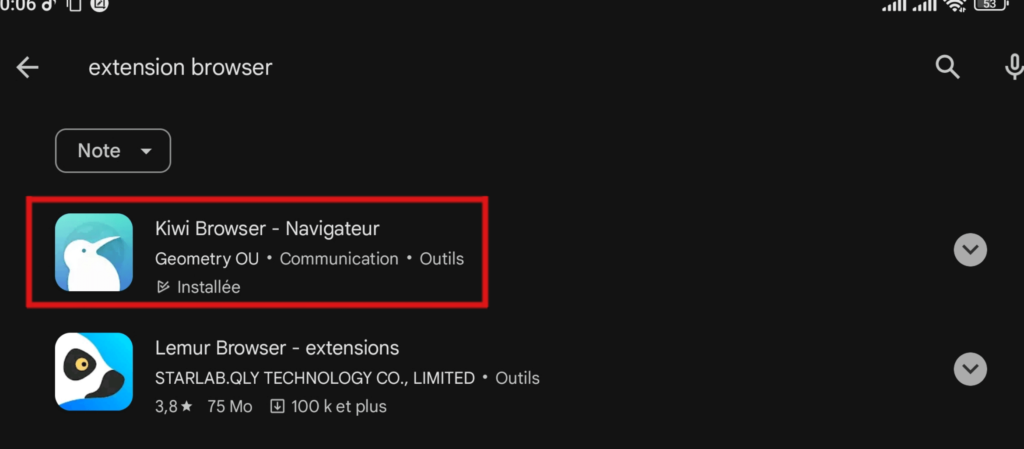
After downloading and installing the Kiwi Browser and then entering it, type in the search bar: helium10.com/extension
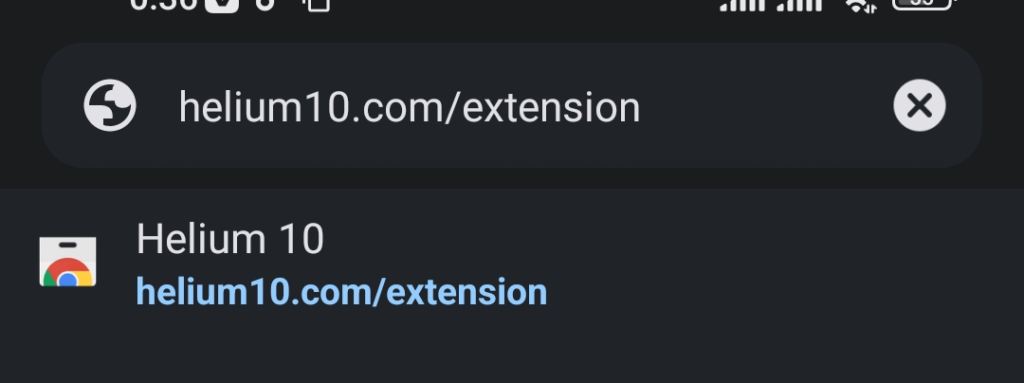
Next, click on the add Extension button.
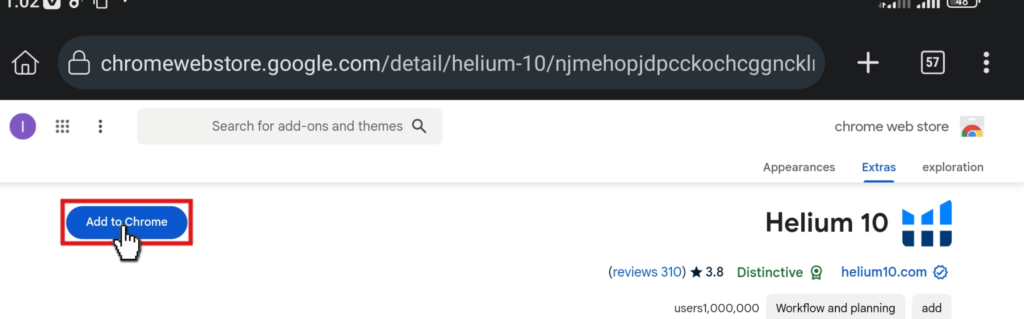
To activate the extension, click on the three dots, select the Helium10 extension, and set it up in the same way as mentioned at the beginning of the article.
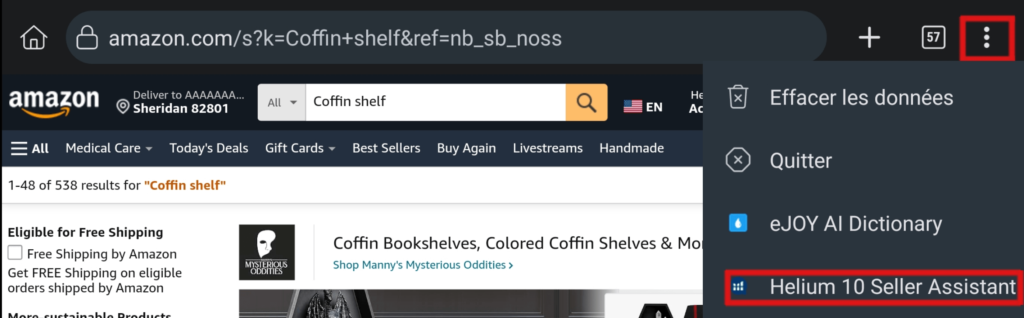
After activating and setting up the extension, on the Amazon page, a blue button will appear on the side. Once you click on it, all of the extension’s tools will appear ready for use on your mobile device.
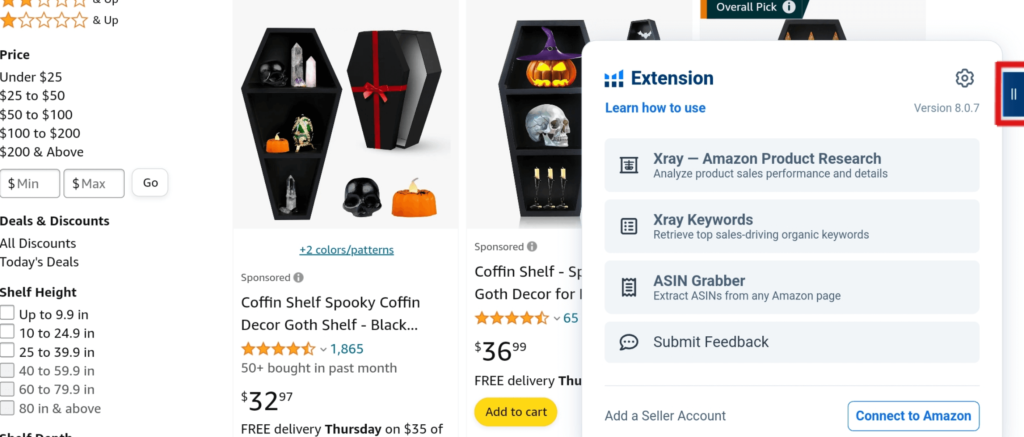
How much is the Helium 10 chrome extension?
Downloading and installing the Helium 10 Chrome extension is completely free, as we explained earlier.
But using the Helium 10 Chrome extension within the free plan (free account) will give you a limited trial of using the extension tools and running all its functions and features.
You will not be able to access all the data and information you need to improve your selling strategies on Amazon unless you subscribe to one of the paid plans that provide unlimited access to all the features of the Helium 10 extension.
Don’t worry, we have an exceptional discount especially for you, and you can get it now!
Click on one of the two options and choose the offer you want, then follow the registration steps, and congratulations! You have saved a lot of money!
Or if you have a free account and want to upgrade it use these two codes to get the same discount.. LIAMTROTTER10 and LIAMTROTTER20

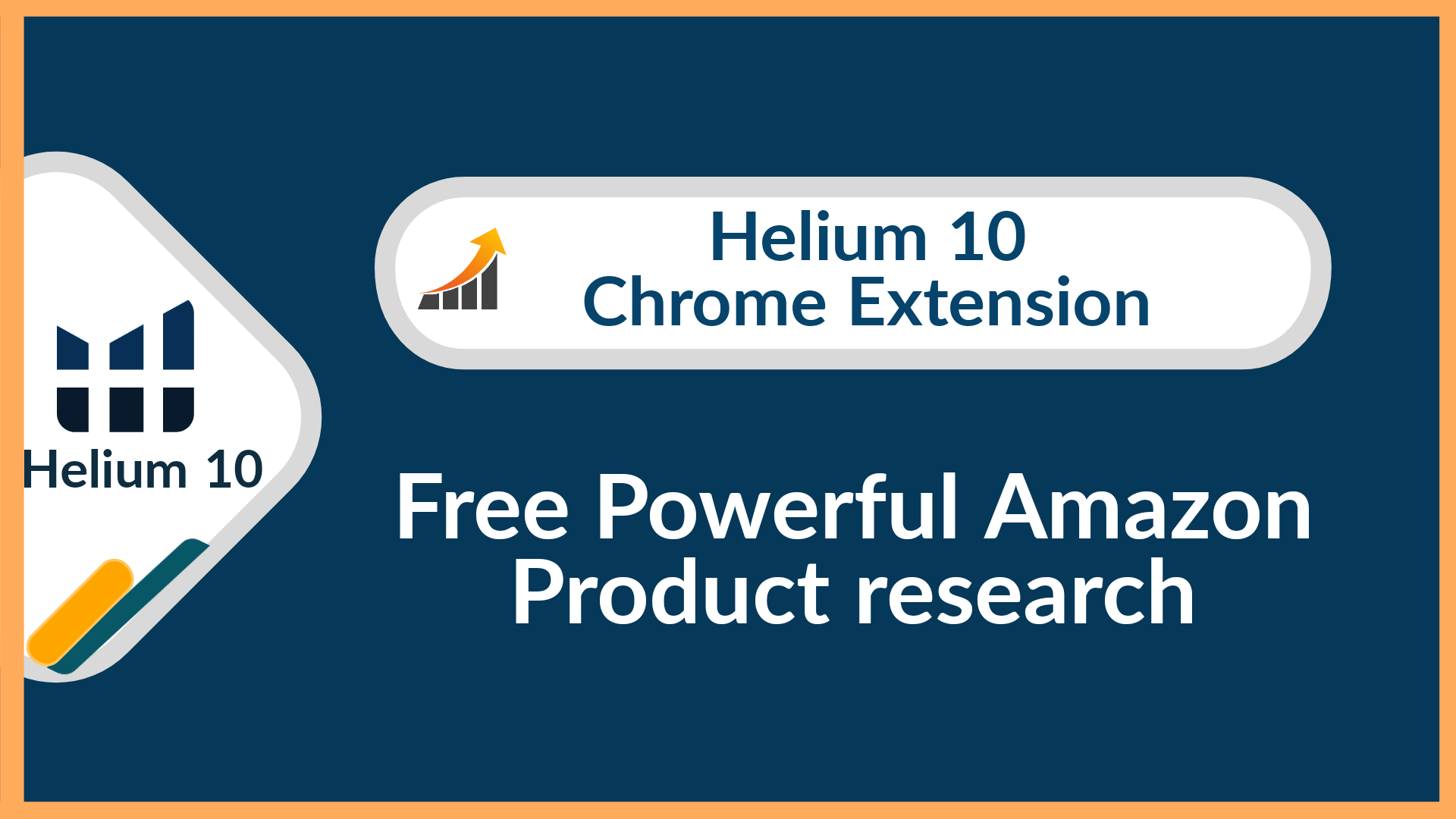

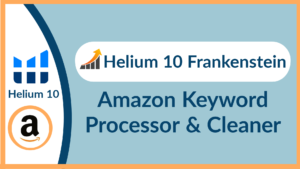

[…] Chrome Extension: The Helium 10 Chrome Extension provides a range of functionalities directly within your browser. It includes tools like Xray for product research, ASIN Grabber for extracting product ASINs, and Review Insights for analyzing customer feedback. […]